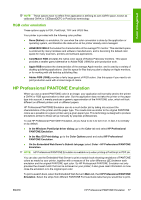HP Z3200 HP Designjet Z3200ps Photo Printer Series - User Guide [English] - Page 84
Color management example with Photoshop, Synchronized color management with Photoshop
 |
UPC - 884420403371
View all HP Z3200 manuals
Add to My Manuals
Save this manual to your list of manuals |
Page 84 highlights
Color management To choose between Application-Managed Colors and Printer-Managed Colors: ● In the Windows driver dialog: select the Color tab. ● In the Mac OS Print dialog (PCL3 driver): go to the Paper Type/Quality panel and select Color. ● In the Mac OS Print dialog (PostScript driver): select the Color Options panel. ● In some applications: you can make this choice in the application. Color management example with Photoshop In this example, you have an Adobe RGB image that you want to print from Photoshop. There are three ways of doing it. ● Select Let Photoshop determine colors in Photoshop. Select Application-Managed Colors in the printer driver. Color management is done in Photoshop. This is the recommended way. ● Select Let printer determine colors in Photoshop. Select Printer-Managed Colors and the sRGB profile in the printer driver. Photoshop converts the image from Adobe RGB to sRGB and sends it to the printer. Color management is done in the printer. Unfortunately, conversion to sRGB results in a loss of gamut, but Photoshop cannot be prevented from converting to sRGB when Let printer determine colors is selected. ● Select No color management in Photoshop. Select Printer-Managed Colors and the AdobeRGB profile in the printer driver. Photoshop does not perform any conversion, there is no loss of gamut, and color management is done in the printer. However, this method will not work if you are using synchronized color management in Photoshop (see below). Synchronized color management with Photoshop If you are using Adobe Photoshop CS2 for Mac OS, or Adobe Photoshop CS3 for Windows, or later versions, the color management options can be automatically synchronized between Photoshop and the driver. ● If you select Let Photoshop determine colors or No color management in Photoshop, Application-Managed Colors is automatically selected in the driver. ● If you select Let printer determine colors in Photoshop, Printer-Managed Colors is automatically selected in the driver. The PostScript driver will use the color profile attached to the job by Photoshop. To enable this Photoshop synchronization under Windows XP, you must download and install the following free software packages from Microsoft's Web site: ● Microsoft Core XML Services (MSXML) 6.0 ● Microsoft XML Paper Specification Essentials Pack 1.0 Perform black point compensation NOTE: This option is available only when printing a PostScript or PDF job. The black point compensation option controls whether to adjust for differences in black points when converting colors between color spaces. When this option is selected, the full dynamic range of the source space is mapped into the full dynamic range of the destination space. It can be very useful in preserving shadows when the black point of the source space is darker than that of the destination space. This option is allowed only when the relative colorimetric rendering intent is selected (see Set the rendering intent on page 75). 74 Chapter 6 Color management ENWW