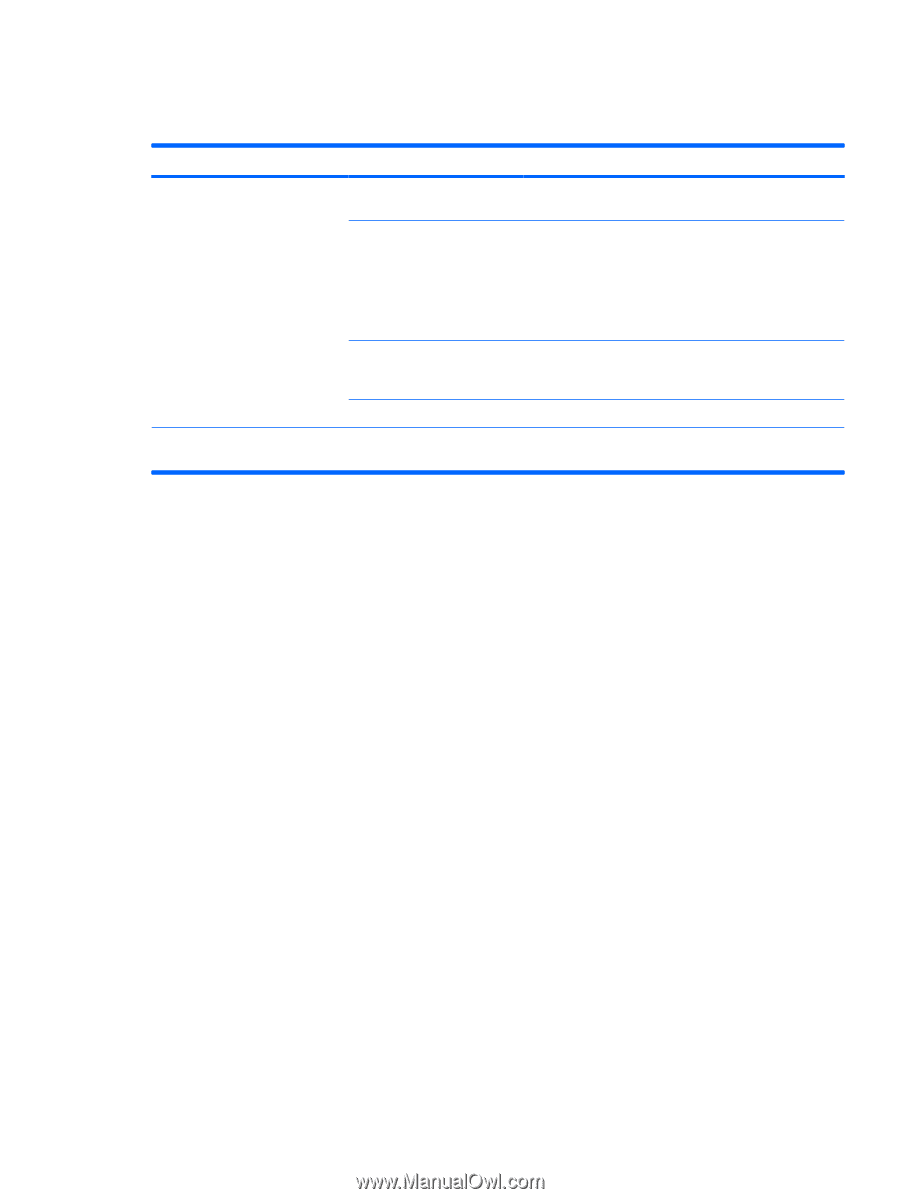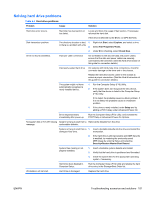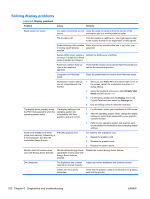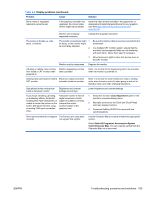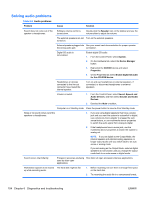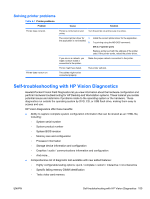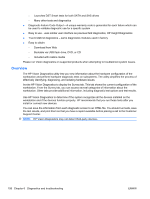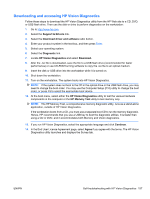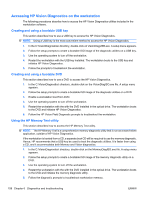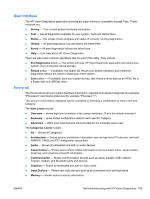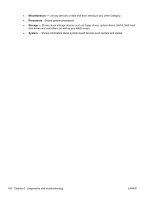HP Z400 HP Z400 Workstation Maintenance and Service Guide - Page 167
Solving printer problems, Self-troubleshooting with HP Vision Diagnostics - audio driver
 |
UPC - 890552660926
View all HP Z400 manuals
Add to My Manuals
Save this manual to your list of manuals |
Page 167 highlights
Solving printer problems Table 6-7 Printer problems Problem Cause Solution Printer does not print. Printer is not turned on and online. Turn the printer on and be sure it is online. The correct printer driver for 1. Install the correct printer driver for the application. the application is not installed. 2. Try printing using the MS-DOS command: DIR C:\> [printer port] Replace printer port with the address of the printer used. If the printer works, reload the printer driver. If you are on a network, you might not have made a connection to the printer. Make the proper network connection to the printer. Printer might have failed. Run printer self-test. Printer does not turn on. The cables might not be connected properly. Self-troubleshooting with HP Vision Diagnostics Hewlett-Packard Vision Field Diagnostics let you view information about the hardware configuration and perform hardware troubleshooting for HP Desktop and Workstation systems. These tools let you isolate potential issues and determine if problems relate to the operating system or the hardware. These diagnostics run outside the operating system by DVD, CD, or USB flash drive, making them easy to access and use. HP Vision Diagnostics offer these benefits: ● Ability to capture complete system configuration information that can be shared as an HTML file, including: ◦ System serial number ◦ System product number ◦ System BIOS revision ◦ Memory size and configuration ◦ Processor information ◦ Storage device information and configuration ◦ Graphics / audio / communications information and configuration ◦ And more... ● Comprehensive list of diagnostic test available with new added features: ◦ Highly configurable testing options: quick / complete / custom / interactive / non-interactive ◦ Specific failing memory DIMM identification ◦ Tests video card memory ENWW Self-troubleshooting with HP Vision Diagnostics 155