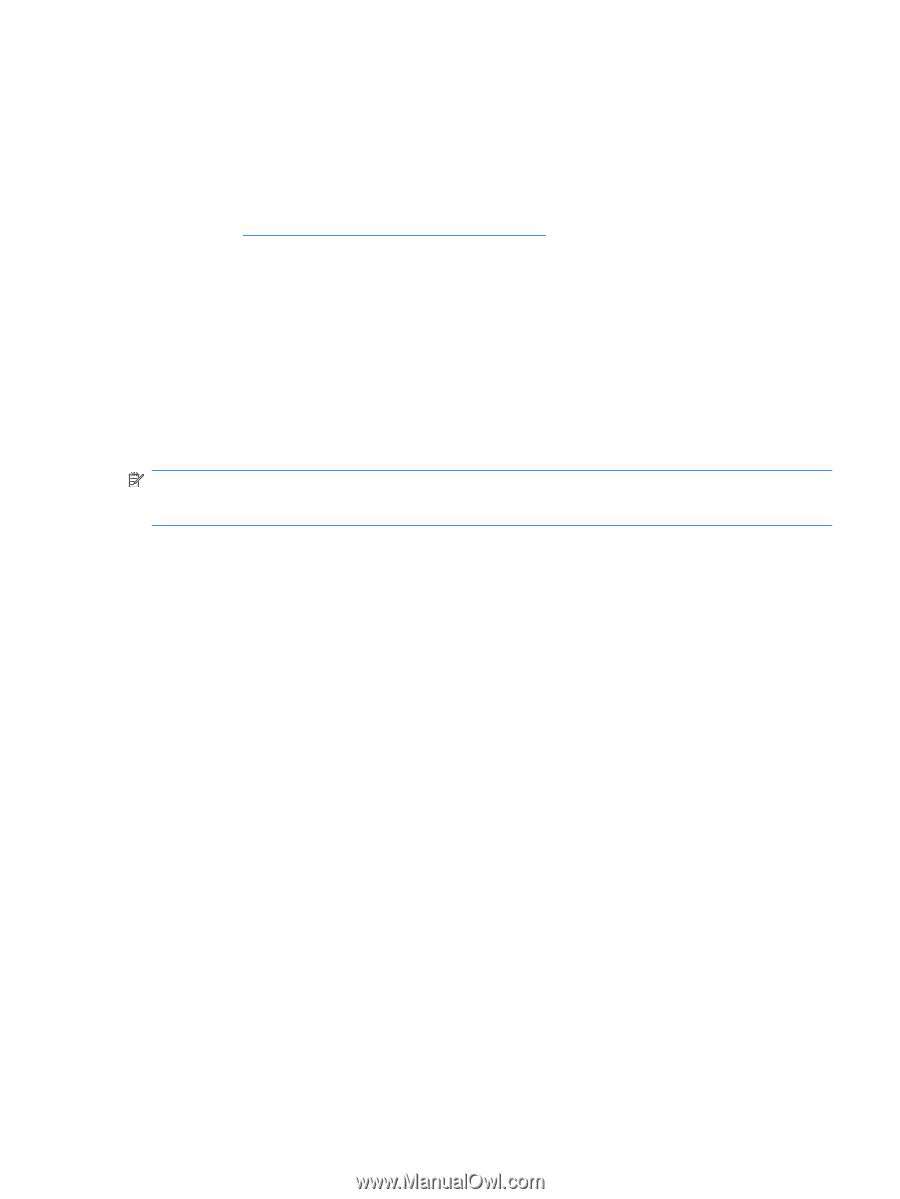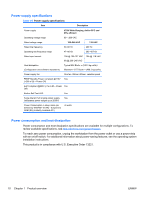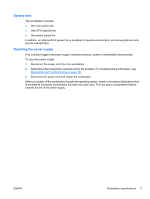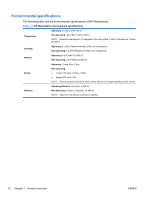HP Z400 HP Z400 Workstation Maintenance and Service Guide - Page 27
Intel Turbo Boost Technology, HP Cool Tools, Start>All Programs>HP Cool Tools
 |
UPC - 890552660926
View all HP Z400 manuals
Add to My Manuals
Save this manual to your list of manuals |
Page 27 highlights
Intel Turbo Boost Technology The HP Z Workstation series supports Intel® Turbo Boost Technology. When the workload does not require all CPU cores, this feature diverts power from inactive cores to active cores, increasing their performance. This lets the CPU run at a higher than normal rate. Use the workstation BIOS to enable, enhance, or disable Turbo Boost. For instructions on setting BIOS features, see The Computer Setup (F10) Utility on page 30. HP Cool Tools An HP workstation with Windows 7 or Windows Vista includes additional software not installed when you first start the workstation. To access or learn more about these additional preinstalled tools on the workstation that can enhance the workstation experience: 1. Open the HP Cool Tools folder by selecting Start>All Programs>HP Cool Tools. 2. Select the HP Cool Tools icon on the desktop. 3. To learn more about these applications, select HP Cool Tools-Learn More. 4. To install or launch the applications, select the appropriate application. NOTE: A preinstalled Windows Vista Business operating system does not contain a Cool Tools icon, shortcut or folder, but several of the tool programs are included, such as Performance Tuning Framework. ENWW Workstation specifications 15