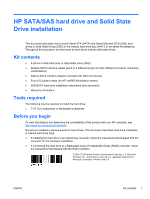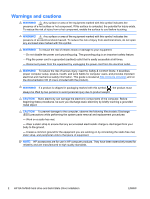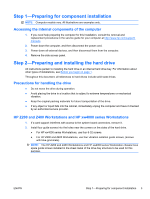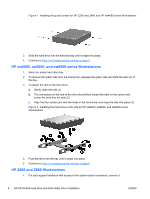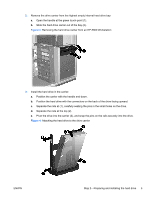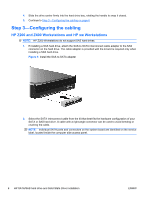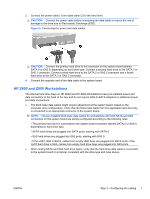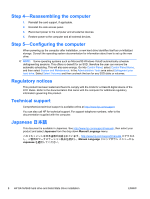HP Z600 HP xw and Z Series Workstations - HP SATA/SAS Hard Drive and Solid Sta - Page 3
Step 1—Preparing for component installation, Accessing the internal components of the computer - manual
 |
UPC - 884962074053
View all HP Z600 manuals
Add to My Manuals
Save this manual to your list of manuals |
Page 3 highlights
Step 1-Preparing for component installation NOTE: Computer models vary. All illustrations are examples only. Accessing the internal components of the computer 1. If you need help preparing the computer for this installation, consult the removal and replacement procedures in the service guide for your computer at http://www.hp.com/support/ manuals. 2. Power down the computer, and then disconnect the power cord. 3. Power down all external devices, and then disconnect them from the computer. 4. Remove the side access panel. Step 2-Preparing and installing the hard drive All instructions pertain to installing the hard drive in an internal hard drive bay. For information about other types of installations, see Before you begin on page 1. Throughout this document, all references to hard drives include solid state drives. Precautions for handling the drive ● Do not move the drive during operation. ● Avoid placing the drive in a location that is subject to extreme temperatures or mechanical vibration. ● Keep the original packing materials for future transportation of the drive. ● If any object or liquid falls into the cabinet, immediately unplug the computer and have it checked by an authorized service provider. HP Z200 and Z400 Workstations and HP xw4000 series Workstations 1. If a card support interferes with access to the system board connectors, remove it. 2. Install four guide screws into the holes near the corners on the sides of the hard drive. ● For HP xw4000 series Workstations, use four 6-32 screws. ● For HP Z200 and Z400 Workstations, use four vibration isolation guide screws, (screws with blue grommets). NOTE: The HP Z200 and Z400 Workstations and HP xw4000 series Workstation chassis have spare guide screws installed in the sheet metal of the drive bay structure to be used for this purpose. ENWW Step 1-Preparing for component installation 3