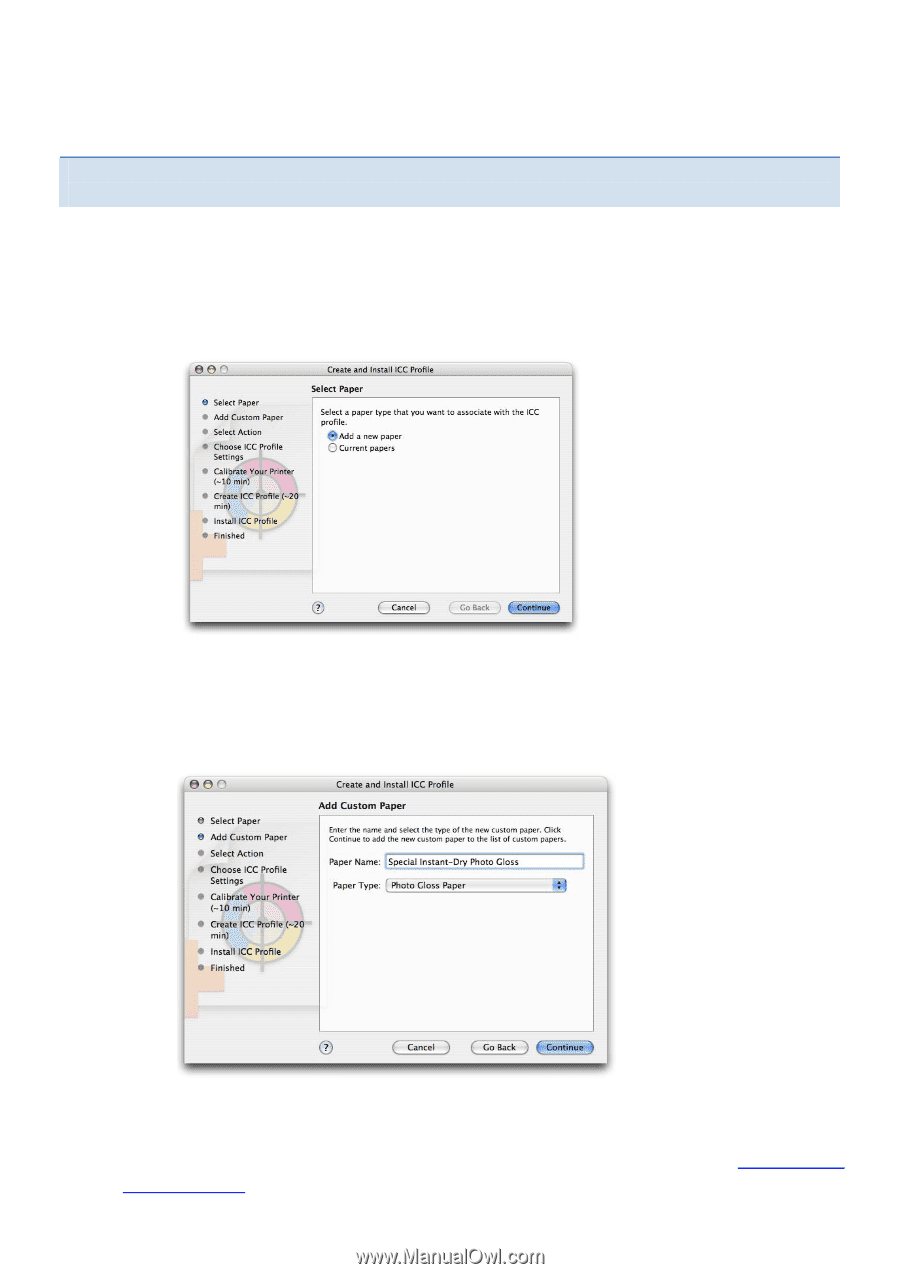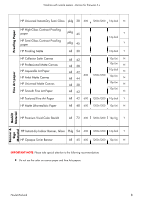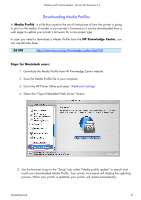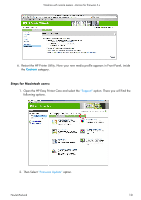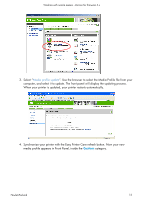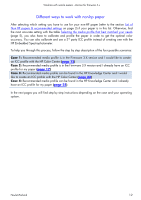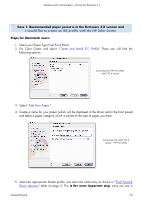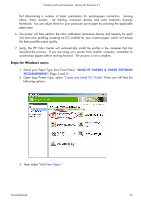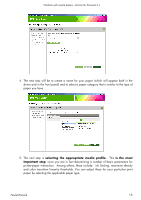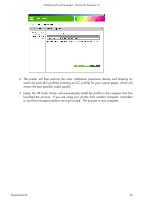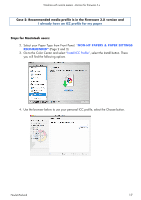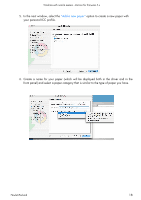HP Z6100ps HP Designjet Z6100 Printing Guide [HP-GL/2 Driver] - Working with n - Page 13
Case 1: Recommended paper preset is in the Firmware 3.X version and, Steps for Macintosh users,
 |
UPC - 882780990135
View all HP Z6100ps manuals
Add to My Manuals
Save this manual to your list of manuals |
Page 13 highlights
Working with non-hp papers -Version for firmware 3.x Case 1: Recommended paper preset is in the Firmware 3.X version and I would like to create an ICC profile with the HP Color Center Steps for Macintosh users: 1. Select your Paper Type from Front Panel 2. Go Color Center and select "Create and Install ICC Profile" There you will find the following options: Screenshot from HP Print Utility MAC OS X version 3. Select "Add New Paper." 4. Create a name for your paper (which will be displayed in the driver and in the front panel) and select a paper category which is similar to the type of paper you have. Screenshot from MAC OS X version - HP Print Utility 5. Select the appropriate Media profile. Just select the same entry as shown in "Front Panel & Driver selection" table on page 3. This is the most important step, since you are in Hewlett-Packard 13