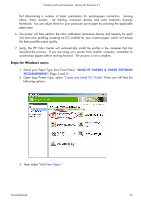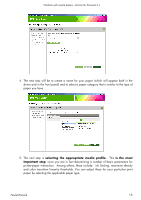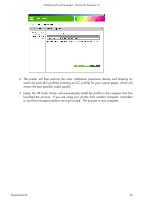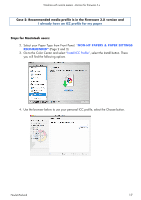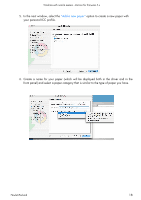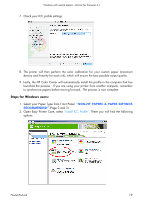HP Z6100ps HP Designjet Z6100 Printing Guide [HP-GL/2 Driver] - Working with n - Page 19
Steps for Windows users
 |
UPC - 882780990135
View all HP Z6100ps manuals
Add to My Manuals
Save this manual to your list of manuals |
Page 19 highlights
Working with non-hp papers -Version for firmware 3.x 7. Check your ICC profile settings. 8. The printer will then perform the color calibration for your custom paper (maximum density and linearity for each ink), which will ensure the best possible output quality. 9. Lastly, the HP Color Center will automatically install the profile in the computer that has launched the process. If you are using your printer from another computer, remember to synchronize papers before moving forward. The process is now complete. Steps for Windows users: 1. Select your Paper Type from Front Panel. "NON-HP PAPERS & PAPER SETTINGS RECOMMENDED" (Page 2 and 3) 2. Open Easy Printer Care, select "Install ICC Profile". There you will find the following options. Hewlett-Packard 19