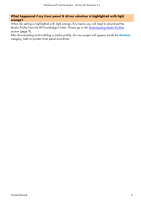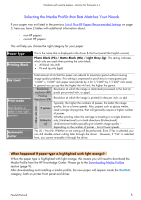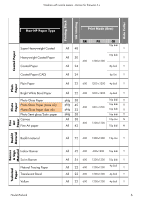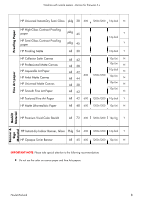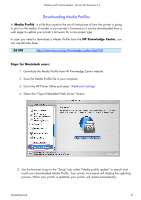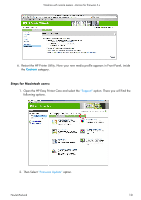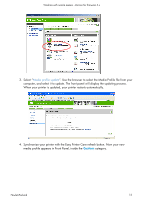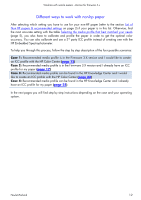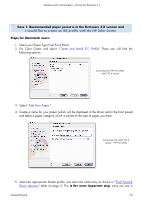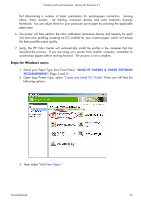HP Z6100ps HP Designjet Z6100 Printing Guide [HP-GL/2 Driver] - Working with n - Page 9
Downloading Media Profiles - firmware update
 |
UPC - 882780990135
View all HP Z6100ps manuals
Add to My Manuals
Save this manual to your list of manuals |
Page 9 highlights
Working with non-hp papers -Version for firmware 3.x Downloading Media Profiles A 'Media Profile' is a file that contains the set of instructions of how the printer is going to print on the media. It resides in your printer's firmware or it can be downloaded from a web page to update your printer's firmware for a new paper type. In case you need to download a Media Profile from the HP Knowledge Center, you can use the links here: Z6100 http://www.hp.com/go/knowledge_center/djz6100 Steps for Macintosh users: 1. Download the Media Profile from HP Knowledge Center website 2. Save the Media Profile file to your computer 3. Go to the HP Printer Utility and select "Additional Settings". 4. Select the "Open Embedded Web Server" button. 5. Use the browser to go to the "Setup" tab, select "Media profile update" to search and install your downloaded Media Profile. Your printer front panel will display the updating process. When your printer is updated, your printer will restart automatically. Hewlett-Packard 9