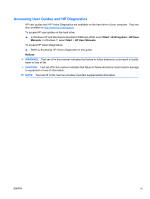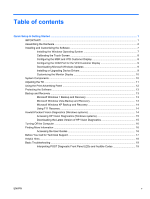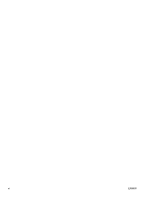Table of contents
Quick Setup & Getting Started
..........................................................................................................................
1
IMPORTANT!
.......................................................................................................................................
1
Assembling the Hardware
....................................................................................................................
2
Installing and Customizing the Software
..............................................................................................
7
Installing the Windows Operating System
...........................................................................
7
Calibrating the Touch Screen
..............................................................................................
8
Configuring the MSR and VFD Customer Display
...............................................................
8
Configuring the COM Port for the VFD Customer Display
...................................................
9
Downloading Microsoft Windows Updates
..........................................................................
9
Installing or Upgrading Device Drivers
................................................................................
9
Customizing the Monitor Display
.......................................................................................
10
System Components
..........................................................................................................................
10
Adjusting the Tilt
.................................................................................................................................
11
Using the Print Advertising Panel
.......................................................................................................
12
Protecting the Software
......................................................................................................................
13
Backup and Recovery
........................................................................................................................
13
Microsoft Windows 7 Backup and Recovery
.....................................................................
13
Microsoft Windows Vista Backup and Recovery
...............................................................
13
Microsoft Windows XP Backup and Recovery
...................................................................
14
Using F11 Recovery
..........................................................................................................
14
Hewlett-Packard Vision Diagnostics (Windows systems)
..................................................................
14
Accessing HP Vision Diagnostics (Windows systems)
......................................................
15
Downloading the Latest Version of HP Vision Diagnostics
................................................
15
Turning Off the Computer
...................................................................................................................
16
Finding More Information
...................................................................................................................
16
Accessing the User Guides
...............................................................................................
16
Before You Call for Technical Support
...............................................................................................
17
Helpful Hints
.......................................................................................................................................
18
Basic Troubleshooting
........................................................................................................................
19
Interpreting POST Diagnostic Front Panel LEDs and Audible Codes
...............................
19
ENWW
v