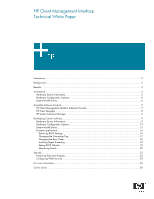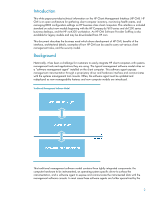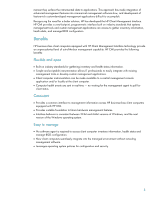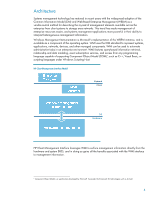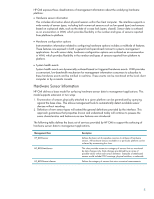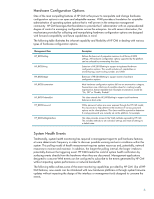HP dx7200 HP Client Management Interface Technical White Paper
HP dx7200 - Microtower PC Manual
 |
View all HP dx7200 manuals
Add to My Manuals
Save this manual to your list of manuals |
HP dx7200 manual content summary:
- HP dx7200 | HP Client Management Interface Technical White Paper - Page 1
Management Interface Software Provider 7 HP Client Manager ...8 HP System Software Manager ...9 Developing Custom Solutions ...9 Hardware Sensor Information ...9 Hardware Configuration Options...12 System Health Events ...15 Example applications ...16 Retrieving BIOS Settings ...16 Changing the - HP dx7200 | HP Client Management Interface Technical White Paper - Page 2
standard on select new models beginning with the HP Compaq dc7600 series and dx7200 series business desktops, and the HP xw4300 workstation. An HP CMI Software Provider SoftPaq is also available for legacy models and may be downloaded from HP.com. This document describes the business need which - HP dx7200 | HP Client Management Interface Technical White Paper - Page 3
and manage BIOS configuration. Benefits HP business-class client computers equipped with HP Client Management Windows, and the next version of the Windows operating system. Easy to manage • No software agent is required to access client computer inventory information, health status and manage BIOS - HP dx7200 | HP Client Management Interface Technical White Paper - Page 4
retrieval, relationship and data modeling, event subscription services, and access from any programming language capable of supporting Component Object Model (COM)1, such as C++, Visual Basic, or scripting languages under Windows Scripting Host. HP Client Management Interface Model N etwork Client - HP dx7200 | HP Client Management Interface Technical White Paper - Page 5
characteristics and behaviors as new features are introduced. The following table defines the basic set of services provided by HP CMI to support the surfacing of hardware sensor data to management applications. Management Class HP_BIOSSensor HP_BIOSStateSensor HP_BIOSNumericSensor Description - HP dx7200 | HP Client Management Interface Technical White Paper - Page 6
of BIOS settings. All hardware configuration options supported by the network bandwidth. The following table outlines some of the event monitoring capabilities provided by HP CMI. Like all HP CMI features, new events can be introduced with new hardware platforms or through system firmware updates - HP dx7200 | HP Client Management Interface Technical White Paper - Page 7
, such as an ECC memory failure. When hardware configuration downloadable from HP.com, extends many of the capabilities of the HP Client Management Interface for legacy HP business computers. While the HP CMI Software Provider does not contain all the features and flexibility of native HP CMI support - HP dx7200 | HP Client Management Interface Technical White Paper - Page 8
platform feature sets, BIOS Configuration is capable of supporting a wide range of features and platforms with minimal, if any, need to upgrade the application. HP Client Manager HP Client Manager provides centralized hardware management of HP business PCs, notebooks and workstations. Features - HP dx7200 | HP Client Management Interface Technical White Paper - Page 9
HP client computers. HP SSM supports automation of software and BIOS updates, and an ability to report and modify BIOS settings through a text-based file format. Available later this year, SSM 2.0 will leverage HP CMI to provide BIOS configuration support to 32-bit and 64-bit versions of Windows - HP dx7200 | HP Client Management Interface Technical White Paper - Page 10
{ }; class HP_BIOSNumericSensor : HP_BIOSSensor { [read, ValueMap {"0","1","2","3","4","5","6","7","8","9", "10","11","12","13","14","15","16","17","18","19","20", "21","22","23","24","25","26","27","28","29","30","31", "32","33","34","35","36","37","38","39","40","41","42", "43","44","45","46","47 - HP dx7200 | HP Client Management Interface Technical White Paper - Page 11
configuration may need to be updated. "Dormant" indicates that the element is inactive or quiesced. "Supporting Entity in Error" describes that this element may be "OK" but that another element, on which it is dependent, is in error. An example is a network service or endpoint that cannot function - HP dx7200 | HP Client Management Interface Technical White Paper - Page 12
Hardware Configuration Options MOF Definition #pragma namespace("\\\\.\\root\\HP\\InstrumentedBIOS"); [abstract] class HP_BIOSSetting { [read] string Name; [read] string Value; [read] string Path; [read] uint32 IsReadOnly; [read] uint32 DisplayInUI; [read] uint32 RequiresPhysicalPresence; [read] - HP dx7200 | HP Client Management Interface Technical White Paper - Page 13
the class properties are read only. These classes do not support update dynamic instance updates via the WMI _Put method. To change any of the be visible within a BIOS configuration user interface application. This property field is used by utilities such as HP BIOS Configuration for ProtectTools to - HP dx7200 | HP Client Management Interface Technical White Paper - Page 14
where tag is defined by the array element entries. "kbd" denotes a string in hexadecimal format containing keyboard scan code input. This feature should be supported by all BIOS implementations. An example of a password structured in this format would be "321539191E1F1F11181320", which is "my - HP dx7200 | HP Client Management Interface Technical White Paper - Page 15
Service","No Contact","Lost Communication","Aborted", "Dormant","Supporting while another may be interested in BIOS setting notificatiosn. While providing additional flexibility, the current health of the element. This attribute expresses the health of this element but not necessarily that - HP dx7200 | HP Client Management Interface Technical White Paper - Page 16
updated. "Dormant" indicates that the element is inactive or quiesced. "Supporting Entity in Error" describes that this element may be "OK" but that another element, on which it is dependent, is in error. An example is a network service Example applications Retrieving BIOS Settings The following - HP dx7200 | HP Client Management Interface Technical White Paper - Page 17
the BIOS setting ' instance object that we want to update. The correct ' names of available settings are found by enumerating ' all instances of HP_BIOSSetting. For each objItem in colItems objItem.SetBiosSetting oReturn, _ "Enter Ownership Tag", _ "Some environment-specific inventory code", _ " - HP dx7200 | HP Client Management Interface Technical White Paper - Page 18
"1E302E020304" is the keyboard scan code for the keys "abc123". Const "." strNamespace = "/root/HP/InstrumentedBIOS" strQuery = Network Controller,Multibay", _ "1E302E020304" Next Dim strReturn Select Case oReturn Case 0 strReturn = "Success" Case 1 strReturn = "Not Supported - HP dx7200 | HP Client Management Interface Technical White Paper - Page 19
Case oReturn Case 0 strReturn = "Success" Case 1 strReturn = "Not Supported" Case 2 strReturn = "Unspecified Error" Case 3 strReturn = "Timeout" " & strReturn Setting BIOS Defaults Here is a sample script that will reset the BIOS settings to factory defaults = "/root/HP/InstrumentedBIOS" strQuery - HP dx7200 | HP Client Management Interface Technical White Paper - Page 20
be recommended to monitor events without impacting system resources. HP CMI supports semi-synchronous and asynchronous event notifications. For more information Case 2 strCategory = "Button Pressed" Case 3 strCategory = "Sensor" Case 4 strCategory = "BIOS Settings" Case Else strCategory = "..." 20 - HP dx7200 | HP Client Management Interface Technical White Paper - Page 21
= "Stopping" Case 10 strStatus = "Stopped" Case 11 strStatus = "In Service" Case 12 strStatus = "No Contact" Case 13 strStatus = "Lost Communication" = "Aborted" Case 15 strStatus = "Dormant" Case 16 strStatus = "Supporting Entity in Error" Case 17 strStatus = "Completed" Case 18 strStatus = - HP dx7200 | HP Client Management Interface Technical White Paper - Page 22
. HP CMI relies on two forms of authorization: OS level security and the BIOS administrative HP CMI presented in the previous section contained the encoded password "E302E020304" that corresponds to the keyboard scan codes locally. WMI supports remote invocation from any Windows system and follows - HP dx7200 | HP Client Management Interface Technical White Paper - Page 23
= "Not Supported" Case 2 HP Client Management Interface Password Control provides two modes of operation. Stand-alone, the component can be used to convert keyboard scan codes into password text strings through a dedicated UI and cut-and-paste into the tool or code being used to modify BIOS - HP dx7200 | HP Client Management Interface Technical White Paper - Page 24
strReturn = "Success" Case 1 strReturn = "Not Supported" Case 2 strReturn = "Unspecified Error" Case 3 strReturn Note that in order to use the HP Client Management Interface Password Control as an automation install". Configuring WMI Security Windows Management Instrumentation (WMI) security - HP dx7200 | HP Client Management Interface Technical White Paper - Page 25
6. Click Advanced, click the specified user for whom you wish to edit the access control list, and then click Edit. 7. Choose the permissions that you want to grant or deny, and then under Apply Onto, you see the following options: This namespace only This namespace and subnamespaces Subnamespaces - HP dx7200 | HP Client Management Interface Technical White Paper - Page 26
HP Client Manager www.hp.com/go/ssm HP System Software Manager www.hp.com/products/security HP Business PC Security Solutions HP ProtectTools msdn.microsoft.com/library/en-us/dnanchor/html/anch_wmi.asp Microsoft WMI SDK documentation msdn.microsoft.com/downloads/list/webdev.asp Microsoft Windows
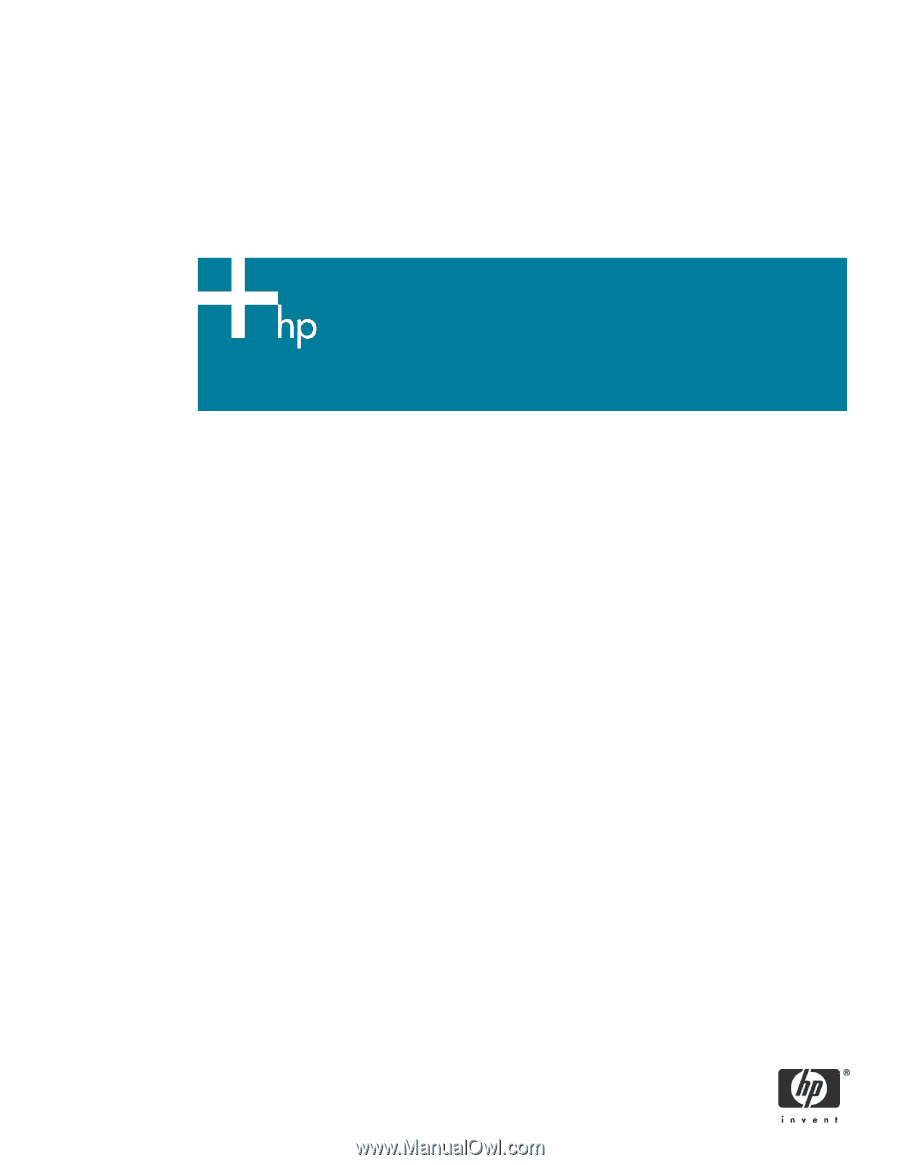
HP Client Management Interface
Technical White Paper
Introduction
.........................................................................................................................................
2
Background
........................................................................................................................................
2
Benefits
..............................................................................................................................................
3
Architecture
........................................................................................................................................
4
Hardware Sensor Information
............................................................................................................
5
Hardware Configuration Options
.......................................................................................................
6
System Health Events
........................................................................................................................
6
Available Software Products
..................................................................................................................
7
HP Client Management Interface Software Provider
..............................................................................
7
HP Client Manager
..........................................................................................................................
8
HP System Software Manager
...........................................................................................................
9
Developing Custom Solutions
................................................................................................................
9
Hardware Sensor Information
............................................................................................................
9
Hardware Configuration Options
.....................................................................................................
12
System Health Events
......................................................................................................................
15
Example applications
.....................................................................................................................
16
Retrieving BIOS Settings
..............................................................................................................
16
Changing the Ownership Tag
......................................................................................................
17
Changing the Boot Order
............................................................................................................
18
Enabling Hyper-Threading
...........................................................................................................
18
Setting BIOS Defaults
..................................................................................................................
19
Monitoring Events
.......................................................................................................................
20
Security
............................................................................................................................................
22
Preserving Password Integrity
..........................................................................................................
22
Configuring WMI Security
..............................................................................................................
24
For more information
..........................................................................................................................
26
Call to action
....................................................................................................................................
26