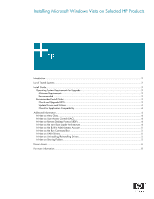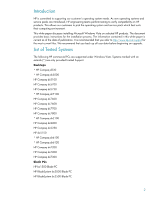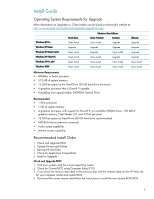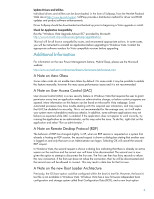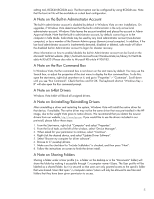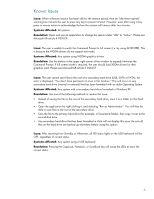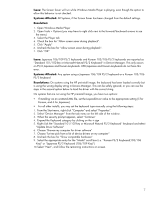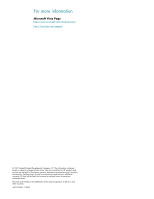HP dx7208 Installing Microsoft Windows Vista on Selected HP Products - Page 3
Install Guide - bios
 |
View all HP dx7208 manuals
Add to My Manuals
Save this manual to your list of manuals |
Page 3 highlights
Install Guide Operating System Requirements for Upgrade More information on Upgrades vs. Clean Installs can be found on Microsoft's website at http://www.microsoft.com/windowsvista/getready/upgradeinfo.mspx. Windows XP Pro Windows XP Home Windows XP Media Center Windows XP Tablet PC Windows XP Pro x64 Windows 2000 Home Basic Clean Install Upgrade Clean Install Clean Install Clean Install Clean Install Windows Vista Editions Home Premium Business Clean Install Upgrade Upgrade Upgrade Upgrade Clean Install Clean Install Upgrade Clean Install Clean Install Clean Install Clean Install Ultimate Upgrade Upgrade Upgrade Upgrade Clean Install Clean Install Minimum Requirements ƒ 800MHz or better processor ƒ 512 MB of system memory ƒ 15 GB free space on the Hard Drive (20 GB hard drive minimum) ƒ A graphics processor that is DirectX 9 capable. ƒ If installing from optical media, DVD-ROM Optical Drive. Recommended ƒ 1 GHz processor ƒ 1 GB of system memory ƒ A graphics processor with support for DirectX 9, an available WDDM driver, 128 MB of graphics memory, Pixel Shader 2.0, and 32 bits per pixel ƒ 15 GB free space on Hard Drive (40 GB hard drive recommended) ƒ DVD-ROM drive (internal or external) ƒ Audio output capability ƒ Internet access capability Recommended Install Order 1. Check and Upgrade BIOS 2. Update Drivers and Utilities 3. Backup All User Data 4. Check for Application Compatibility 5. Install or Upgrade Check and Upgrade BIOS 1. Start your system using the current operating system. 2. Check for Current BIOS using Computer Setup (F10). 3. Cross check the revision described in the previous step with the release listed on the HP Web site for your computer model and system BIOS. 4. Download the newer version and follow the instructions to install the new System ROM BIOS. 3