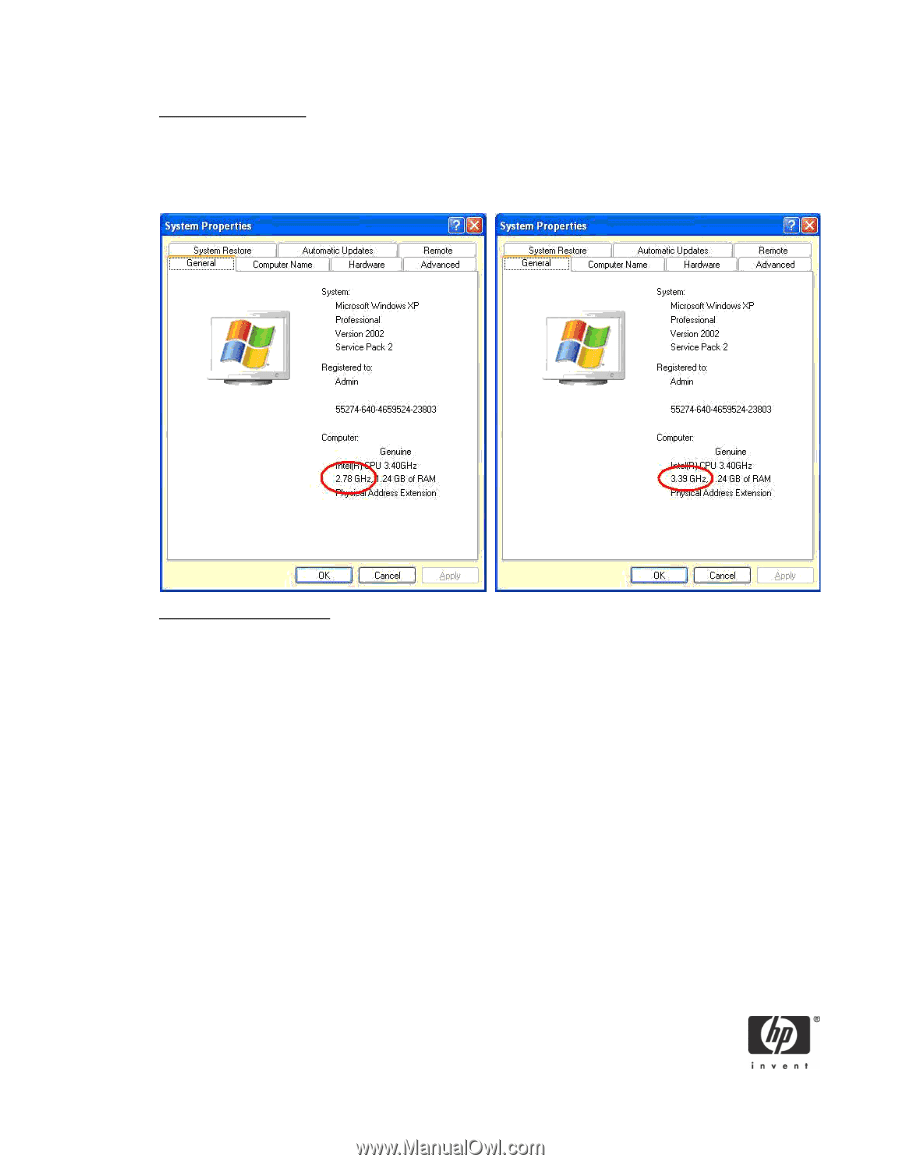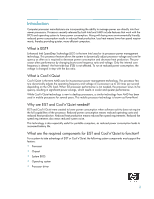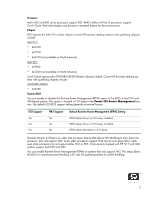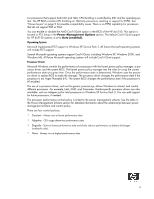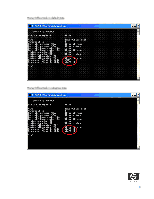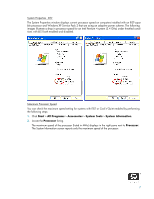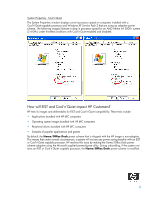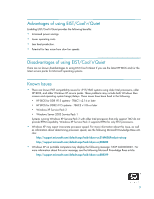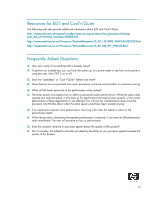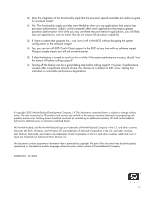HP dx7208 Runtime Power Management v1.0 - Page 7
Start, All Programs, Accessories, System Tools, System Information, Processor
 |
View all HP dx7208 manuals
Add to My Manuals
Save this manual to your list of manuals |
Page 7 highlights
System Properties - EIST The System Properties window displays current processor speed on computers installed with an EIST-capable processor and Windows XP Service Pack 2 that are using an adaptive power scheme. The following images illustrate a drop in processor speed for an Intel Pentium 4 system (3.4 GHz) under throttled conditions with EIST both enabled and disabled. Maximum Processor Speed You can check the maximum speed setting for systems with EIST or Cool'n'Quiet enabled by performing the following steps: 1. Click Start > All Programs > Accessories > System Tools > System Information. 2. Locate the Processor listing. The maximum speed of the processor (listed in MHz) displays in the right pane next to Processor. The System Information screen reports only the maximum speed of the processor. 7