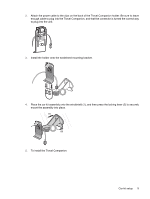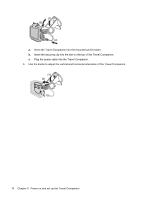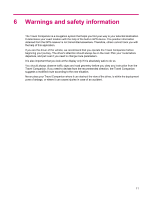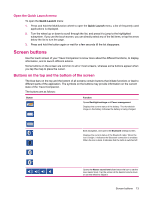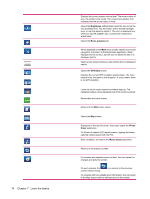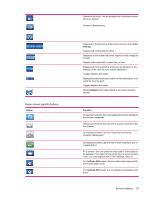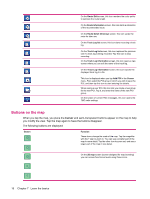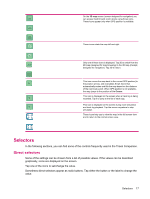HP iPAQ 318 HP iPAQ 300 Series Travel Companion - Product Guide - Page 20
Learn the basics, Hardware buttons, Power on/off, Multifunction wheel, Zoom in and out
 |
View all HP iPAQ 318 manuals
Add to My Manuals
Save this manual to your list of manuals |
Page 20 highlights
7 Learn the basics Your Travel Companion is a touch screen controlled device with limited hardware key functions. The device and the software are designed for easy operation. All controls are operable using your fingertips. Wherever possible, push buttons and lists are provided to make accessing functions or changing settings as easy as possible. Hardware buttons The majority of the Travel Companion functions can be accessed using the touch screen. Use the hardware buttons to perform the following functions: Power on/off Use the Power button to turn the power on or off. If the device is switched off, the GPS stops working. Consequently, your position is not calculated, the track log is not saved, and the navigation stops. When you turn the device on, your Travel Companion continues navigating as soon as the built-in GPS determines the location. Multifunction wheel The Multifunction wheel performs multiple functions. Zoom in and out When the map is visible on the screen, turn the wheel up to zoom in, and turn it down to zoom out. Adjust volume and brightness To adjust the volume and brightness: 1. Press the button swiftly to open the Master volume slider below the speaker icon. You may also tap to open the Master volume slider. 2. Now, turn the wheel up or down to adjust the volume. The displays the newly selected value. and the position of the fader 3. If you wait for a few seconds, the slider disappears. Before this happens, you can press the button swiftly again, and the slider switches to the Display brightness setting. The the speaker icon above the slider. icon replaces 4. The wheel now adjusts the backlight value of the current display mode. If you use the Travel Companion in daylight mode, the brightness for daylight is modified, if you use the night mode, the backlight for night use is adjusted. 5. Now, press the button again, or wait for a few seconds, and the slider disappears. 12 Chapter 7 Learn the basics