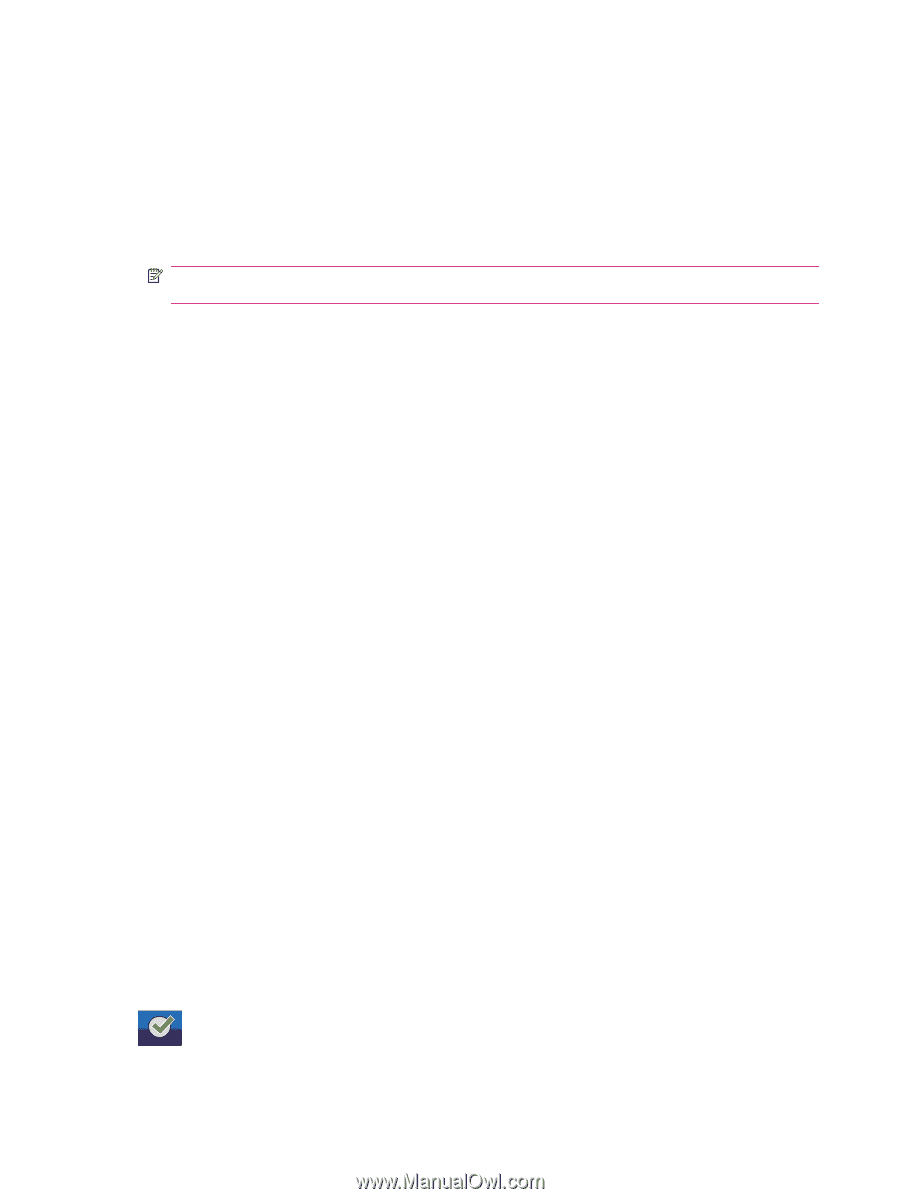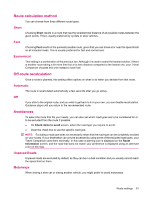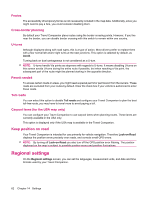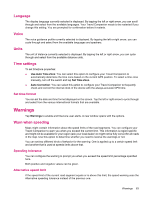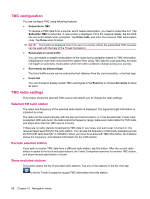HP iPAQ 318 HP iPAQ 300 Series Travel Companion - Product Guide - Page 74
TMC configuration, TMC radio settings, Selected FM radio station, Exclude selected station
 |
View all HP iPAQ 318 manuals
Add to My Manuals
Save this manual to your list of manuals |
Page 74 highlights
TMC configuration You can configure TMC using following features: ● Subscribe to TMC To receive a TMC data from a source, which needs subscription, you need to subscribe to it. Tap Subscribe TMC to subscribe. A new screen is displayed. Fill in the required details, tap the Web site and enter details when prompted. Tap Enter code, and enter the received TMC subscription code. Tap Done when finished. NOTE: This button is displayed only if you are in a country where the subscribed TMC services can be used with the help of the Travel Companion. ● Recalculate to avoid traffic You can enable or disable recalculation of the route during navigation based on TMC information. Disabling the route does not prevent the system from using TMC data for route planning, but does not trigger an automatic recalculation when the traffic conditions change during your journey. ● Sort events by distance/type The list of traffic events can be ordered by their distance from the current position, or by their type. ● Event list You can choose to display certain TMC event types in the Event list or choose All events to show all types. TMC radio settings This screen shows the selected TMC source and allows you to change the radio settings. Selected FM radio station The name and frequency of the selected radio station is displayed. The signal strength information is indicated by a bar. The radio can be tuned manually with the plus and minus buttons, or it can be automatic if auto tuner is selected. With auto tuner, the radio scans the frequency range, tests every radio station for TMC data, and stops when the first TMC source is found. If there are no radio stations broadcasting TMC data in your area, and auto tuner is turned on, the receiver keeps searching for the radio station. You can see the frequency continuously sweeping across the FM CCIR radio band (87.5-108 MHz). When you move to an area with TMC information, the indicator shows the frequency, and detailed information for the TMC station. Exclude selected station If you wish to receive TMC data from a different radio station, tap this button. After the current radio station is added to the list of excluded stations, the Travel Companion searches for another TMC station, and skips the excluded station in future. Show excluded stations This button opens the list of excluded radio stations. Tap any of the stations in the list, then tap to let the Travel Companion accept TMC information from this station. 66 Chapter 15 Navigation extras