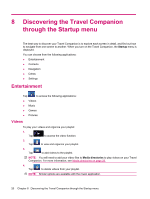HP iPAQ 318 HP iPAQ 300 Series Travel Companion - Product Guide - Page 33
Edit contact, Navigate to a contact, Call contact, Extras, Clock
 |
View all HP iPAQ 318 manuals
Add to My Manuals
Save this manual to your list of manuals |
Page 33 highlights
Edit contact To edit a contact: 1. Tap a contact name, and then to modify the details. 2. To add or change the picture associated with the contact, tap the picture icon. This takes you to the pictures stored on your Travel Companion. Tap on a picture to select it, and then drag the picture around to choose which part of the picture becomes the contact icon. You can even change the size of the icon rectangle by tapping . 3. To delete a contact, tap . Navigate to a contact The Navigation application can be launched directly from the Contacts menu. This enables you to navigate to one of your contacts without entering the navigation application and typing the address of the destination. The addresses that can be navigated to are indicated by a sign. If an address has a sign next to it, it means that the application could not find the address on the map. Tap the contact you wish to navigate to and tap . NOTE: If the contact does not have an address, an error message is displayed. Call contact Select the name of the contact you need to call, and then tap . NOTE: In order to use this function, you need to connect your Travel Companion to a Bluetooth-enabled phone first. Extras Extra features of the software include clock, phone, and calculator. Clock 12 9 3 6 Tap to display the clock, set the time, or set up alarms. Extras 25