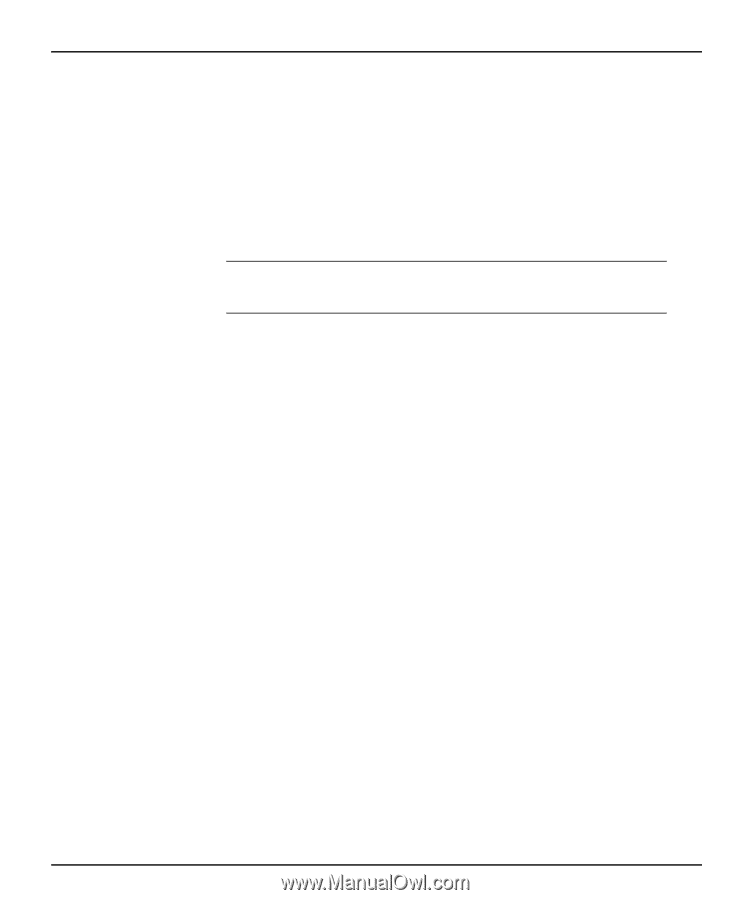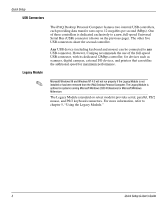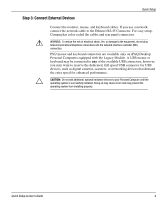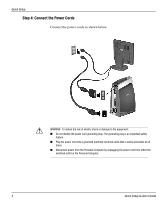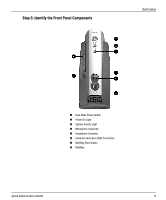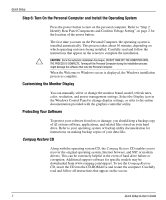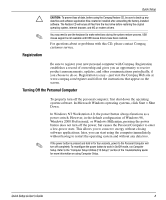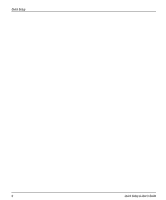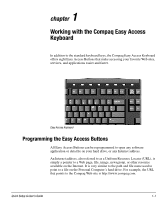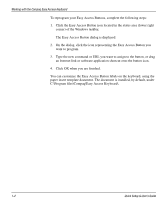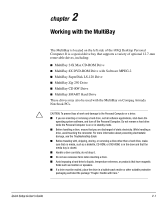HP iPAQ Legacy-free PC P500/810e Quick Setup and User's Guide - Page 13
Step 6: Turn On the Personal Computer and Install the Operating System
 |
View all HP iPAQ Legacy-free PC P500/810e manuals
Add to My Manuals
Save this manual to your list of manuals |
Page 13 highlights
Quick Setup Step 6: Turn On the Personal Computer and Install the Operating System Press the power button to turn on the personal computer. Refer to "Step 2: Identify Rear Panel Components and Confirm Voltage Setting" on page 2 for the location of the power button. Ä The first time you turn on the Personal Computer, the operating system is installed automatically. This process takes about 10 minutes, depending on which operating system is being installed. Carefully read and follow the instructions that appear on the screen to complete the installation. CAUTION: Once the automatic installation has begun, DO NOT TURN OFF THE COMPUTER UNTIL THE PROCESS IS COMPLETE. Turning off the Personal Computer during the installation process might damage the software that runs the Personal Computer. When the Welcome to Windows screen is displayed, the Windows installation process is complete. Customizing the Monitor Display You can manually select or change the monitor brand, model, refresh rates, color, resolution, and power management settings. Select the Display icon in the Windows Control Panel to change display settings, or refer to the online documentation provided with the graphics controller utility. Protecting Your Software To protect your software from loss or damage, you should keep a backup copy of all system software, applications, and related files stored on your hard drive. Refer to your operating system or backup utility documentation for instructions on making backup copies of your data files. Compaq Restore CD Along with the operating system CD, the Compaq Restore CD enables you to recover the original operating system, Internet browser, and NIC or modem drivers. This can be extremely helpful in the event of hard drive failure or corruption. Additional support software for specific models may be downloaded from www.compaq.com/support. To use the Compaq Restore CD, insert the CD into the CD-ROM drive and restart the computer. Carefully read and follow all instructions that appear on the screen. 7 Quick Setup & User's Guide