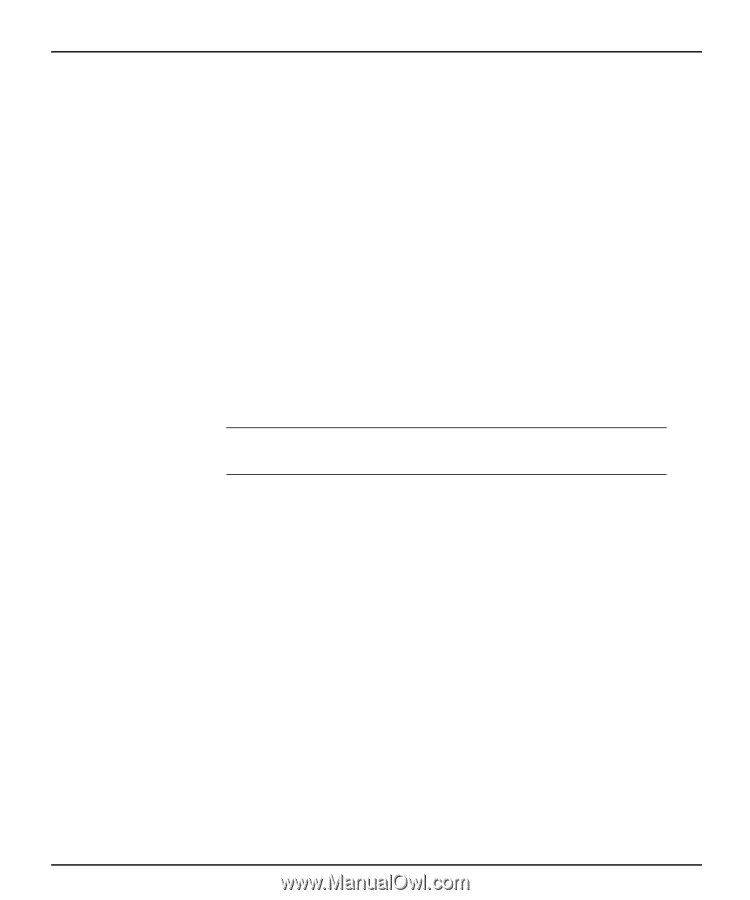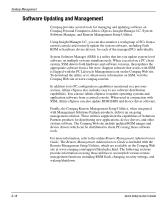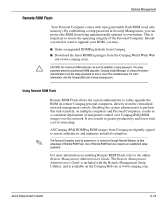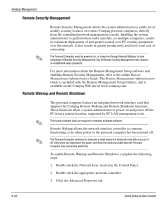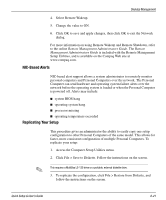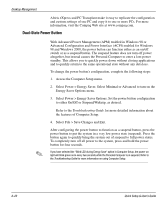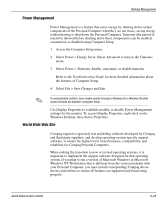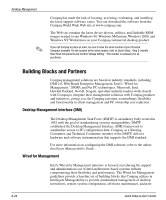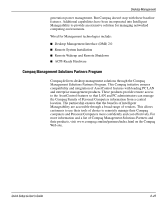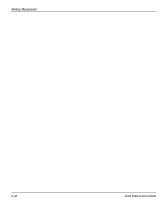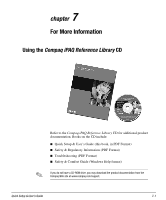HP iPAQ Legacy-free PC P500/810e Quick Setup and User's Guide - Page 62
Power Management, World Wide Web Site
 |
View all HP iPAQ Legacy-free PC P500/810e manuals
Add to My Manuals
Save this manual to your list of manuals |
Page 62 highlights
Power Management Desktop Management Power Management is a feature that saves energy by shutting down certain components of the Personal Computer when they are not in use, saving energy without having to shut down the Personal Computer. Timeouts (the period of inactivity allowed before shutting down these components) can be enabled, customized, or disabled using Computer Setup. 1. Access the Computer Setup menu. 2. Select Power > Energy Saver. Select Advanced to turn on the Timeouts menu. 3. Select Power > Timeouts. Enable, customize, or disable timeouts. Refer to the Troubleshooting Guide for more detailed information about the features of Computer Setup. 4. Select File > Save Changes and Exit. ✎ To avoid potential conflicts, never enable monitor timeouts in Windows 95 or Windows 98 while system timeouts are enabled in Computer Setup. Use Display Properties to establish, modify, or disable Power Management settings for the monitor. To access Display Properties, right-click on the Windows Desktop, then choose Properties. World Wide Web Site Compaq engineers rigorously test and debug software developed by Compaq and third-party suppliers, and develop operating-system specific support software, to ensure the highest level of performance, compatibility, and reliability for Compaq Personal Computers. When making the transition to new or revised operating systems, it is important to implement the support software designed for that operating system. If you plan to run a version of Microsoft Windows or Microsoft Windows NT Workstation that is different from the version included with your Personal Computer, you must install corresponding Compaq device drivers and utilities to ensure all features are supported and functioning properly. Quick Setup & User's Guide 6-23