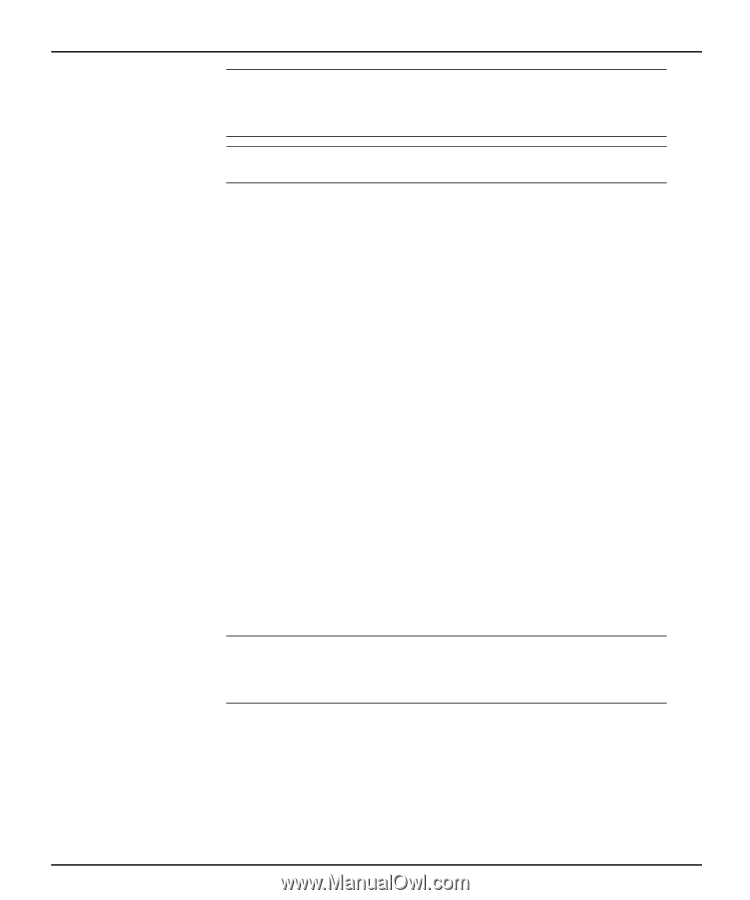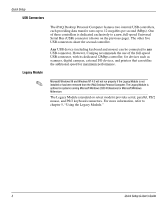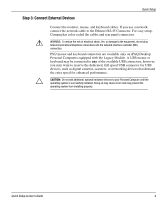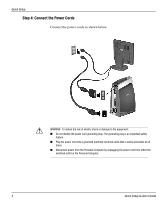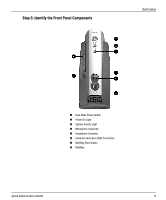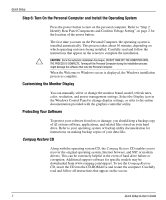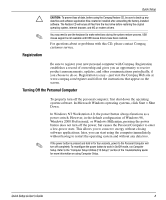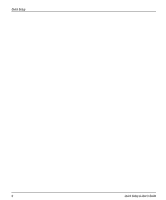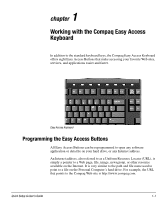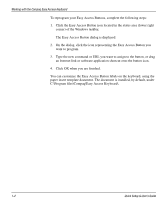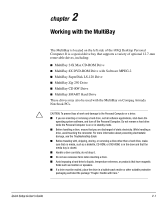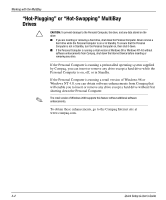HP iPAQ Legacy-free PC P500/810e Quick Setup and User's Guide - Page 14
Registration, Turning Off the Personal Computer, just visit the Compaq Web site
 |
View all HP iPAQ Legacy-free PC P500/810e manuals
Add to My Manuals
Save this manual to your list of manuals |
Page 14 highlights
Ä ✎ Registration Quick Setup CAUTION: To prevent loss of data, before using the Compaq Restore CD, be sure to back up any data files and software application files created or installed after unbundling the factory-installed software. The Restore CD will erase all files from the hard drive before restoring the original operating system, Internet browser, and NIC or modem drivers. You may need to use the keyboard to make selections during the system restore process. USB mouse support is not available until USB mouse drivers have been restored. For questions about or problems with this CD, please contact Compaq customer service. Be sure to register your new personal computer with Compaq. Registration establishes a record of ownership and gives you an opportunity to receive product announcements, updates, and other communications periodically, if you choose to do so. Registration is easy-just visit the Compaq Web site at www.compaq.com/register and follow the instructions that appear on the screen. Turning Off the Personal Computer ✎ To properly turn off the personal computer, first shut down the operating system software. In Microsoft Windows operating systems, click Start > Shut Down. In Windows NT Workstation 4.0, the power button always functions as a power switch. However, in the default configuration of Windows 98, Windows 2000 Professional, or Windows Millenium, pressing the power button does not turn off the power, but causes the Personal Computer to enter a low-power state. This allows you to conserve energy without closing software applications; later, you can start using the computer immediately, without having to restart the operating system and without any data loss. If the power button is pressed and held in for four seconds, power to the Personal Computer will turn off completely. To reconfigure the power button to work in On/Off mode, run Computer Setup. Refer to the "Computer Setup Utilities (F10 Setup)" section of the Troubleshooting Guide for more information on using Computer Setup. Quick Setup & User's Guide 8