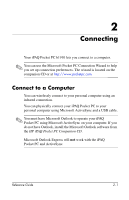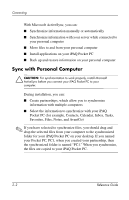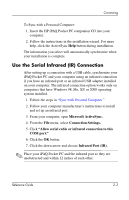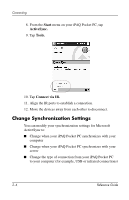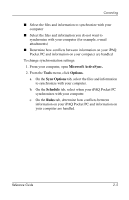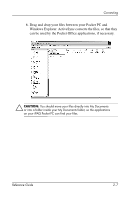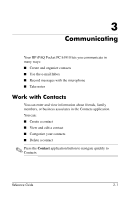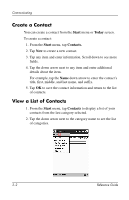HP iPAQ h1900 HP iPAQ Pocket PC h1910 - Reference Guide - Page 43
Move Files, Explore, Microsoft ActiveSync., My Pocket PC, Start - windows 7
 |
View all HP iPAQ h1900 manuals
Add to My Manuals
Save this manual to your list of manuals |
Page 43 highlights
Connecting Move Files You can move files to and from your computer using Explore in ActiveSync and Windows Explorer. To move files: 1. From your computer, open Microsoft ActiveSync. 2. Click Explore. 3. Double-click the My Pocket PC icon. 4. Right-click the Start menu on your personal computer, then select Explore. 5. Locate the file you want to move. 2-6 Reference Guide

2–6
Reference Guide
Connecting
Move Files
You can move files to and from your computer using
Explore
in
ActiveSync and Windows Explorer.
To move files:
1. From your computer, open
Microsoft ActiveSync.
2. Click
Explore.
3. Double-click the
My Pocket PC
icon.
4. Right-click the
Start
menu on your personal computer, then
select
Explore.
5. Locate the file you want to move.