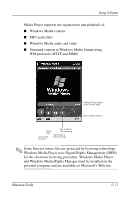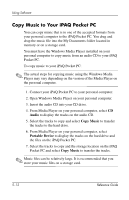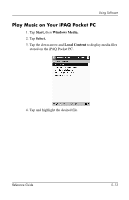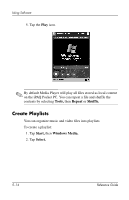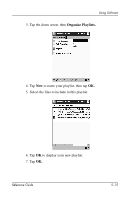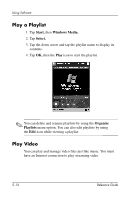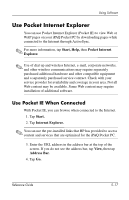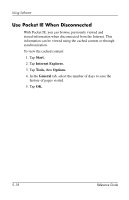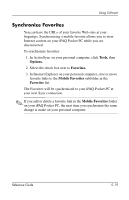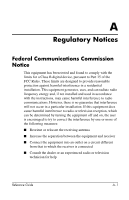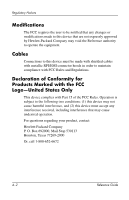HP iPAQ h1900 HP iPAQ Pocket PC h1910 - Reference Guide - Page 93
Play a Playlist, Play Video, Start, Windows Media., Select., Organize, Playlists
 |
View all HP iPAQ h1900 manuals
Add to My Manuals
Save this manual to your list of manuals |
Page 93 highlights
Using Software Play a Playlist 1. Tap Start, then Windows Media. 2. Tap Select. 3. Tap the down arrow and tap the playlist name to display its contents. 4. Tap OK, then the Play icon to start the playlist. ✎ You can delete and rename playlists by using the Organize Playlists menu option. You can also edit playlists by using the Edit icon while viewing a playlist. Play Video You can play and manage video files just like music. You must have an Internet connection to play streaming video. 5-16 Reference Guide

5–16
Reference Guide
Using Software
Play a Playlist
1. Tap
Start,
then
Windows Media.
2. Tap
Select.
3. Tap the down arrow and tap the playlist name
to display its
contents.
4. Tap
OK,
then the
Play
icon to start the playlist.
✎
You can delete and rename playlists by using the
Organize
Playlists
menu option. You can also edit playlists by using
the
Edit
icon while viewing a playlist.
Play Video
You can play and manage video files just like music. You must
have an Internet connection to play streaming video.