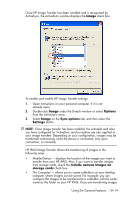HP iPAQ hw6500 HP iPAQ hw6500 Mobile Messenger Series for the Cingular Network - Page 115
Exiting HP Image Zone, HP Image Transfer - accessories
 |
View all HP iPAQ hw6500 manuals
Add to My Manuals
Save this manual to your list of manuals |
Page 115 highlights
Exiting HP Image Zone • To exit from HP Image Zone, from the Command Bar, tap File > Exit. • To minimize HP Image Zone, tap the X in the upper right corner of the screen. HP Image Transfer Using the HP Image Transfer software and Microsoft ActiveSync version 3.8, you can automatically transfer photos and videos from your HP iPAQ to your personal computer. With HP Image Transfer, you can: • transfer photos and videos from your HP iPAQ to your personal computer • transfer from an SD, mini-SD, or MMC card to your personal computer • modify the image transfer settings NOTE: To transfer images, you must first install Microsoft ActiveSync version 3.8 to establish a standard partnership between your HP iPAQ and desktop computer. To install HP Image Transfer: 1. From the Companion CD, select Software and Accessories > Desktop Software, and then select the Install this check box next to HP Image Transfer. 2. Select Install Now located at the top of the Install Desktop Software screen and follow the instructions on the screen. Using the Camera Features 10-13