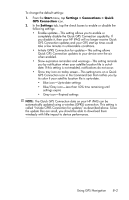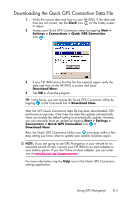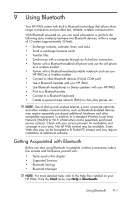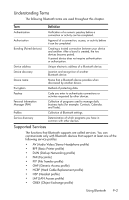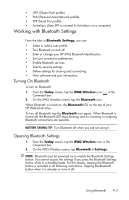HP iPAQ hw6500 HP iPAQ hw6500 Mobile Messenger Series for the Cingular Network - Page 81
Using GPS Navigation, Getting Acquainted, Setting Up Your HP iPAQ
 |
View all HP iPAQ hw6500 manuals
Add to My Manuals
Save this manual to your list of manuals |
Page 81 highlights
8 Using GPS Navigation Getting Acquainted Your HP iPAQ includes Global Positioning System (GPS) Navigation technology; therefore it is capable of using GPS software applications that are compatible with this device. The GPS technology on your HP iPAQ is based on a worldwide system of GPS satellites orbiting the earth that continuously transmit digital radio signals. These radio signals contain data on the satellites' locations and their exact clock time and are used to determine your location on the earth. With your GPS capable device, you can use navigation software from other third-party companies. For GPS navigation solutions recommended by HP, visit www.hp.com/go/gpsnavigation. However, before you purchase, download or install any GPS software, you must determine that the application is compatible with this device. Check with the GPS software supplier to see if their software is compatible with the HP iPAQ hw6500 Mobile Messenger series. Setting Up Your HP iPAQ First follow the instructions in the printed Getting started guide until you complete creating a partnership with your personal computer. This includes installing the Subscriber Identity Module (SIM) and battery, synchronizing your HP iPAQ with your personal computer, and establishing a partnership. Setting Up Internet Access on Your HP iPAQ Now that you have completed the steps in the Getting started guide, verify you have Internet access on your HP iPAQ by visiting a web site such as www.google.com or www.yahoo.com. If you cannot access the Internet, take your HP iPAQ out of the cradle and use a GPRS connection. For details, refer to Chapter 7, in the section "Creating a GPRS/EDGE Connection." Using HP iPAQ Quick GPS Connection Utility To improve connection performance, you need to enable the HP iPAQ Quick GPS Connection Data Utility and download the latest data file. Even though the GPS radio on your HP iPAQ is able to connect to the GPS satellites without enabling the Quick GPS Connection Utility, it may take a few minutes longer and even up to five minutes to locate the satellites if you do not use this utility. The default settings on the HP iPAQ Quick GPS Connection Utility are set where the device cannot receive automatic updates unless you enable the update feature. Using GPS Navigation 8-1