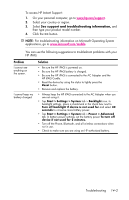HP iPAQ hw6500 HP iPAQ hw6500 Mobile Messenger Series for the Cingular Network - Page 148
ActiveSync, Using ActiveSync., Getting to Know Your HP iPAQ, Mobile Messenger.
 |
View all HP iPAQ hw6500 manuals
Add to My Manuals
Save this manual to your list of manuals |
Page 148 highlights
ActiveSync For more information on Microsoft ActiveSync, refer to Chapter 3, "Using ActiveSync." Problem Solution I cannot connect to • my computer using the HP iPAQ Cradle. • • • • • • Be sure you have installed Microsoft ActiveSync 3.8 or a later version on your host computer before connecting your HP iPAQ to it. Be sure your HP iPAQ is connected to the HP iPAQ Cradle, and that the cradle is connected to your computer. Be sure your HP iPAQ is securely seated in the cradle and is making contact with the cradle connector. Be sure you are running Microsoft Windows 98SE, Me, 2000, or XP and that you have installed Microsoft ActiveSync 3.8 or a later version on your computer. Also be sure you are connecting directly to a USB port on your computer and not through a USB hub. Try resetting your HP iPAQ. Refer to the information on Resetting the Unit in Chapter 1, "Getting to Know Your HP iPAQ Mobile Messenger." Uninstall and reinstall ActiveSync. If you are running personal firewall software, try disabling it. If you are then able to synchronize, contact the software vendor for information on configuring the required exclusions to eliminate this problem. I connected my HP iPAQ before installing Microsoft ActiveSync. 1. Disconnect the HP iPAQ from your computer. 2. In Windows 98 or 2000, click Start > Settings > Control Panel > System. The Device Manager opens automatically. Locate and select the "unknown" USB device record and click Remove (Uninstall in Windows 2000). 3. Restart your computer and allow it to detect the USB device. 4. Install Microsoft ActiveSync 3.8. 5. Reconnect the HP iPAQ to the computer. Microsoft ActiveSync • cannot locate my HP iPAQ when I synchronize. • • • • Be sure the device is on and the charging/communications port on the bottom of the HP iPAQ is connected to the communications port in the HP iPAQ cradle. Be sure all cables are securely connected. Remove your HP iPAQ from the HP iPAQ Cradle or disconnect it from the Autosync cable, power on the unit by pressing the Power button, then put it back in the HP iPAQ Cradle or reconnect it to the Autosync cable. Reset the device by using the stylus to lightly press the Reset button. Check Connection Settings in ActiveSync on your computer to ensure the communications port you are using is active. Troubleshooting 14-6