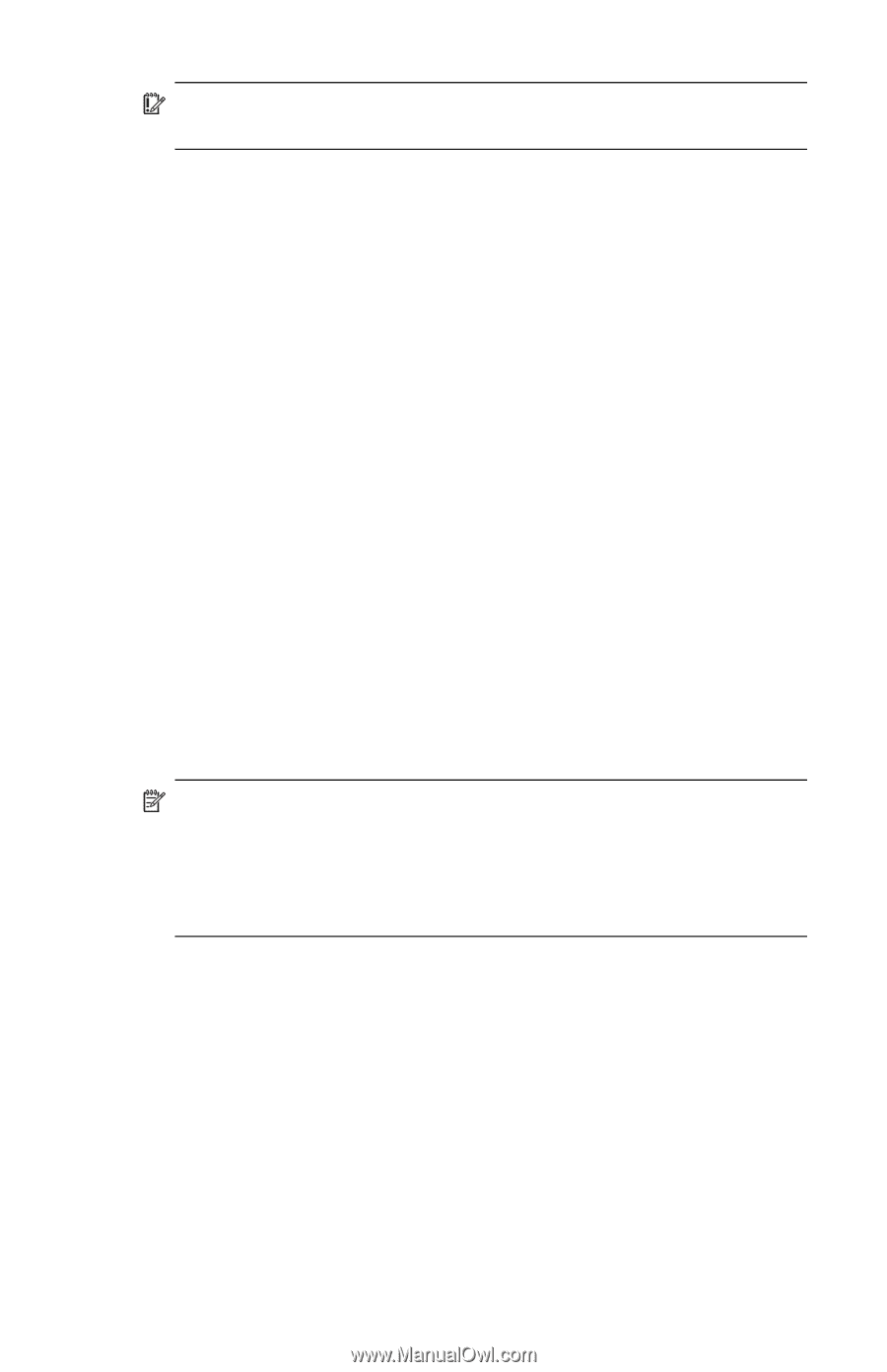HP iPAQ hw6500 HP iPAQ hw6500 Mobile Messenger Series for the Cingular Network - Page 125
Receiving Attachments, Meeting Requests, Settings > Include File Attachments.
 |
View all HP iPAQ hw6500 manuals
Add to My Manuals
Save this manual to your list of manuals |
Page 125 highlights
IMPORTANT: You cannot add a new account while connected to an account. Tap Accounts > Disconnect to disconnect. Once you set up your accounts, use ActiveSync to synchronize your Outlook e-mail by using a direct connection to the HP iPAQ Cradle. For more information on synchronizing using a direct connection, refer to Chapter 3, in the section "Installing ActiveSync and Synchronizing with Your Computer." in the User's Guide. Receiving Attachments Attachments sent with an e-mail message or downloaded from the server appear as an icon at the bottom of the message in its own window. Tapping the attachment icon opens the attachment if it has been fully downloaded. You can mark an attachment for downloading (IMAP4 account only) the next time you connect. • If you receive messages through synchronization, start ActiveSync on your personal computer, and click File > Mobile Device, and then select your HP iPAQ. Click Tools > Options. Select the message account, click Settings > Include File Attachments. • If you receive messages wirelessly for a POP3 or IMAP4 account, in Messaging on the HP iPAQ, tap Accounts > Accounts, and then tap the desired account. Tap Next until you reach Server Information, and then tap Options. Tap Next twice, and then select Get full copy of messages. • If you receive messages through Outlook e-mail, start ActiveSync on your personal computer, and click Tools > Options..., and then select the Server tab. Click on Inbox > Settings and check Include file attachments and size limitation. NOTE: Embedded images and OLE objects cannot be received as attachments. An embedded message can be viewed as an attachment when using IMAP4 to receive e-mail. However, this feature does not work if TNEF is enabled so you can receive meeting requests on Microsoft Exchange Server 5.5. Meeting Requests If you receive your e-mail messages through ActiveSync, you will automatically receive meeting requests. If you connect directly to an e-mail server, the server must be running Microsoft Exchange Server 5.5 or 2000 for you to receive meeting requests. If you are running Microsoft Exchange Server 2000, you will automatically receive meeting requests in your Inbox. To receive meeting requests on Microsoft Exchange Server 5.5: • Ask your system administrator to activate Rich Text Format and TNEF support for your account. If TNEF is enabled, you will not receive messages that are included in other messages as Using Messaging 12-5