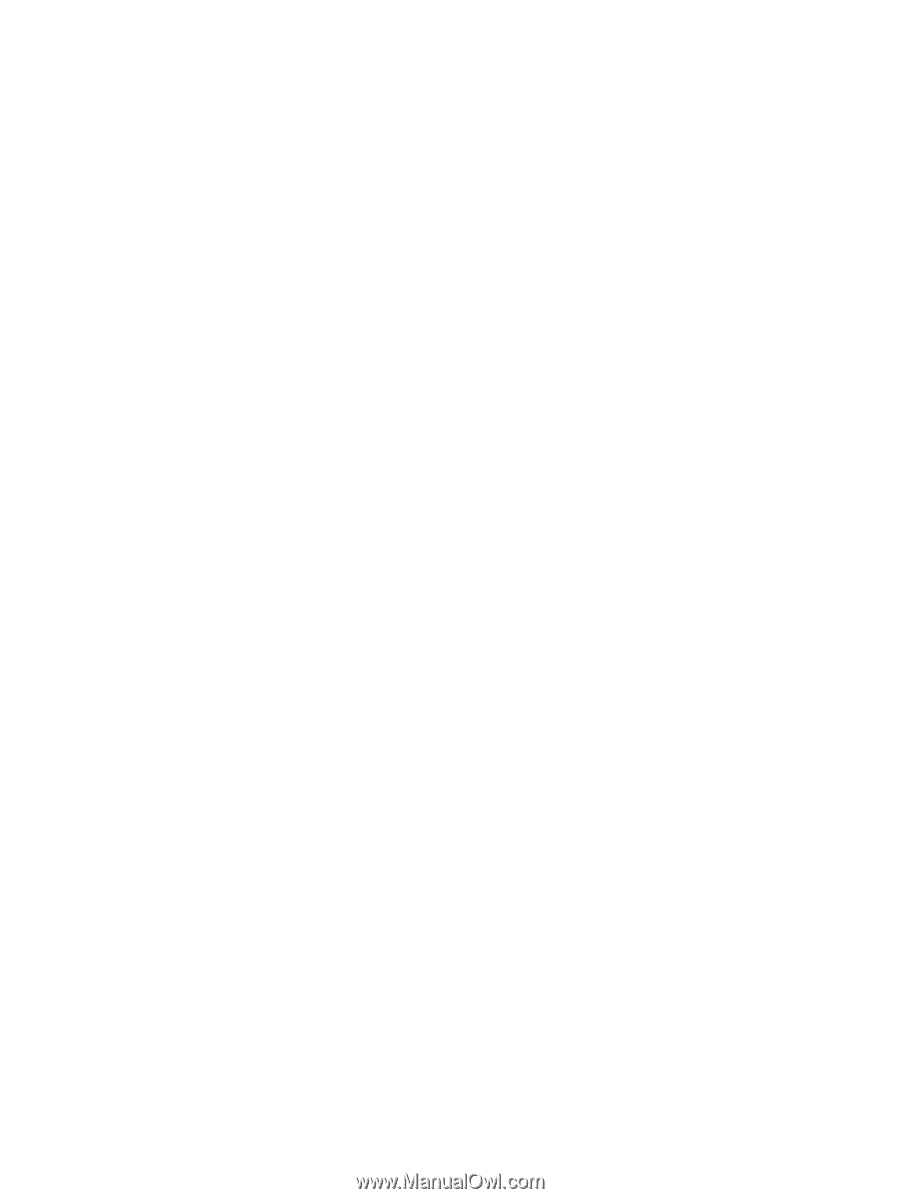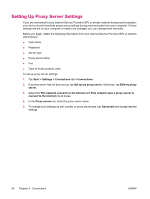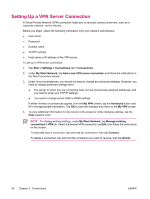HP iPAQ rw6828 HP iPAQ rw6800 Multimedia Messenger Additional Product Informat - Page 41
Using Advanced Connection Settings
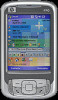 |
View all HP iPAQ rw6828 manuals
Add to My Manuals
Save this manual to your list of manuals |
Page 41 highlights
Using Advanced Connection Settings 1. Tap Start > Settings > Connections tab > Wireless Manager. 2. Tap the Wi-Fi icon to turn on Wi-Fi. 3. Connect to a network by tapping Start > Settings > Connections tab > Connections icon > Advanced tab > Select Networks button. 4. Select "My ISP" to connect to the Internet through an Internet Service Provider (ISP) or select "My Work Network" to connect to a company network. You should only choose "My Work Network" if the network requires a proxy server. If you need to change or create a new network management name, tap the Edit... or New... button and OK. 5. From the Connections screen, tap the Advanced tab to set up your Dialing Rules and Exceptions and press OK. ENWW Using Advanced Connection Settings 33