HP iPAQ rw6828 HP iPAQ rw6800 Multimedia Messenger Additional Product Informat - Page 81
Receiving Meeting Requests, Creating or Changing a Signature, Menu > Tools > Options.
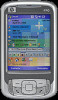 |
View all HP iPAQ rw6828 manuals
Add to My Manuals
Save this manual to your list of manuals |
Page 81 highlights
Tip Embedded images and objects cannot be received as attachments. An embedded message can be viewed as an attachment when using IMAP4 to receive e-mail. However, this feature does not work if TNEF is enabled so that you can receive meeting requests. To store attachments on a storage card rather than on the device, tap Menu > Tools > Options > Storage tab, and select the Store attachments on a storage card check box. Receiving Meeting Requests If you receive your e-mail messages through ActiveSync, you can receive meeting requests. When connecting directly to an e-mail server, the server must be running Microsoft Exchange Server version 5.5 or later for you to receive meeting requests. If the server is running Microsoft Exchange Server 2000 or later, you will automatically receive meeting requests in your Inbox. However, to receive meeting requests on Microsoft Exchange Server 5.5, do the following: ● Ask your system administrator to activate Rich Text Format (RTF) and TNEF support for your account. With TNEF enabled, you will not receive messages that are included in other messages as attachments, and you will not be able to tell if a message has an attachment until you get the full copy. In addition, download time may be longer. ● Change e-mail download options if your account is not set up to receive attachments. After you are set up to receive meeting requests, do the following: 1. Open the meeting request. 2. Tap Accept, or Menu > Tentative, or Menu > Decline. If you want, you can also include a message with the response. The response will be sent the next time that you synchronize or connect to your e-mail server, and your device calendar will be updated. Creating or Changing a Signature 1. Tap Start > Messaging. 2. Tap Menu > Tools > Options. 3. Tap Accounts tab > Signatures. 4. Select the account for which you want to create or change a signature. 5. Select the Use signature with this account check box if it is not already selected. 6. Select the Use when replying and forwarding check box if wanted. 7. Enter a signature in the box. To stop using a signature, clear the Use signature with this account check box. Tip You can use a different signature with each Messaging account. ENWW Setting Up Messaging Accounts 73















