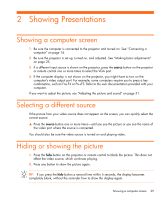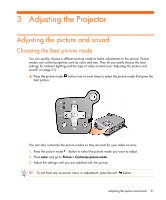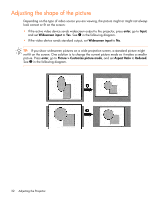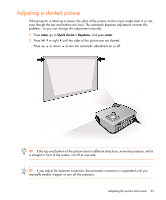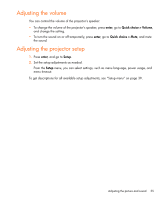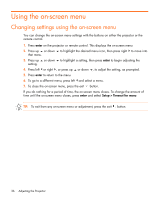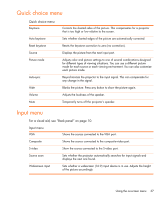HP mp2200 User Guide - Page 32
Adjusting the shape of the picture
 |
View all HP mp2200 manuals
Add to My Manuals
Save this manual to your list of manuals |
Page 32 highlights
Adjusting the shape of the picture Depending on the type of video source you are viewing, the picture might or might not always look correct or fit on the screen: • If the active video device sends widescreen output to the projector, press enter, go to Input, and set Widescreen input to Yes. See 1 in the following diagram. • If the video device sends standard output, set Widescreen input to No. TIP: If you show widescreen pictures on a wide projection screen, a standard picture might not fit on the screen. One solution is to change the current picture mode so it makes a smaller picture. Press enter, go to Picture > Customize picture mode, and set Aspect Ratio to Reduced. See 2 in the following diagram. 32 Adjusting the Projector
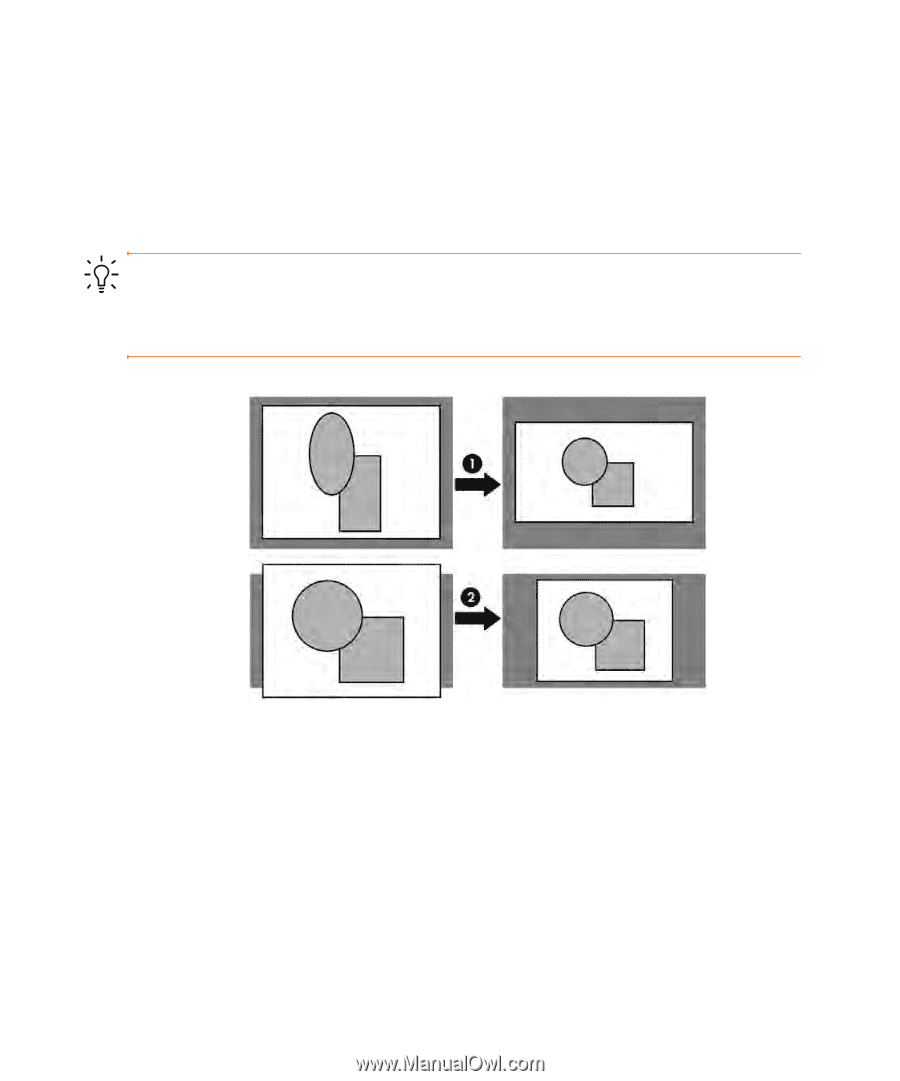
Adjusting the Projector
32
Adjusting the shape of the picture
Depending on the type of video source you are viewing, the picture might or might not always
look correct or fit on the screen:
•
If the active video device sends widescreen output to the projector, press
enter
, go to
Input
,
and set
Widescreen input
to
Yes
. See
1
in the following diagram.
•
If the video device sends standard output, set
Widescreen input
to
No
.
TIP:
If you show widescreen pictures on a wide projection screen, a standard picture might
not fit on the screen. One solution is to change the current picture mode so it makes a smaller
picture. Press
enter
, go to
Picture > Customize picture mode
, and set
Aspect Ratio
to
Reduced
.
See
2
in the following diagram.