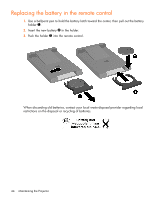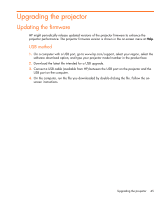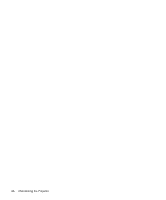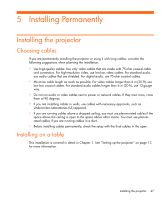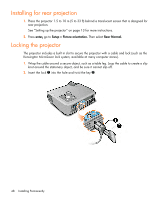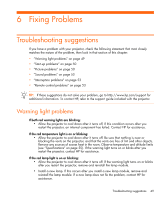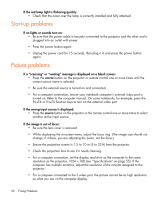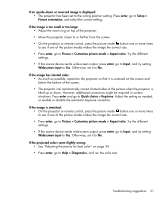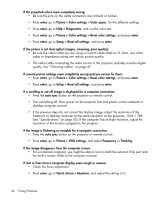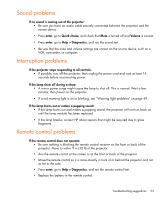HP mp2200 User Guide - Page 48
Installing for rear projection, Locking the projector
 |
View all HP mp2200 manuals
Add to My Manuals
Save this manual to your list of manuals |
Page 48 highlights
Installing for rear projection 1. Place the projector 1.5 to 10 m (5 to 33 ft) behind a translucent screen that is designed for rear projection. See "Setting up the projector" on page 13 for more instructions. 2. Press enter, go to Setup > Picture orientation. Then select Rear Normal. Locking the projector The projector includes a built in slot to secure the projector with a cable and lock (such as the Kensington MicroSaver lock system, available at many computer stores). 1. Wrap the cable around a secure object, such as a table leg. Loop the cable to create a slip knot around the stationary object, and be sure it cannot slip off. 2. Insert the lock 1 into the hole and twist the key 2. 48 Installing Permanently
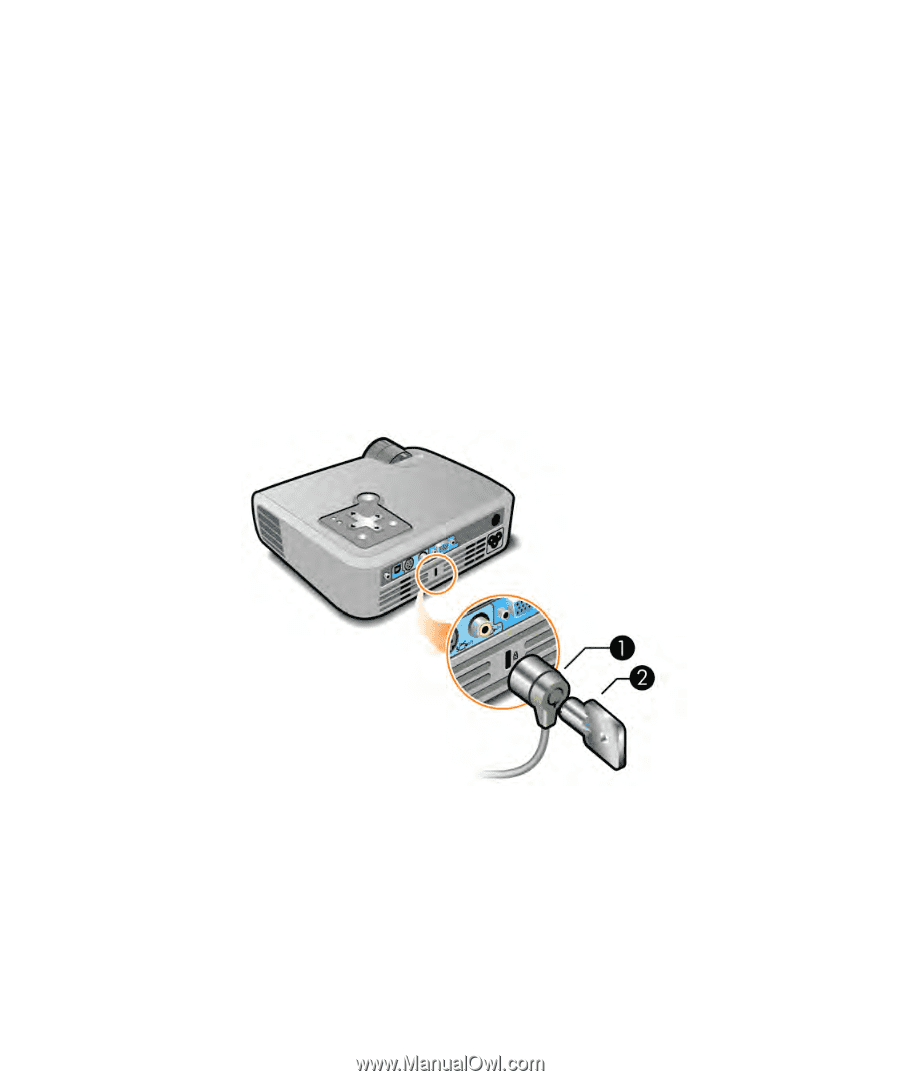
Installing Permanently
48
Installing for rear projection
1.
Place the projector 1.5 to 10 m (5 to 33 ft) behind a translucent screen that is designed for
rear projection.
See “Setting up the projector” on page 13 for more instructions.
2.
Press
enter
,
,
,
, go to
Setup > Picture orientation.
Then select
Rear Normal.
Locking the projector
The projector includes a built in slot to secure the projector with a cable and lock (such as the
Kensington MicroSaver lock system, available at many computer stores).
1.
Wrap the cable around a secure object, such as a table leg. Loop the cable to create a slip
knot around the stationary object, and be sure it cannot slip off.
2.
Insert the lock
1
into the hole and twist the key
2
.