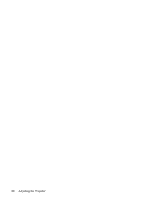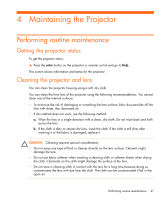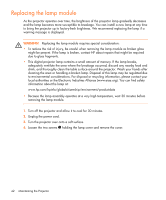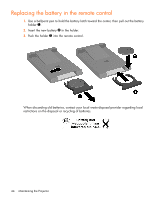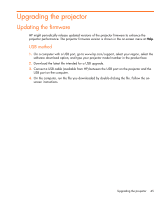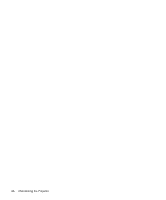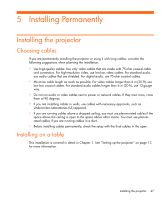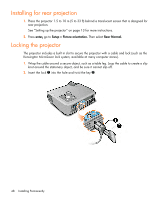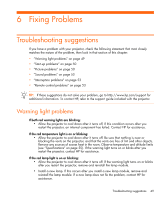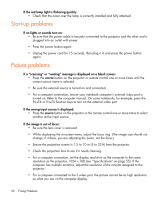HP mp2200 User Guide - Page 45
Upgrading the projector, Updating the firmware - software
 |
View all HP mp2200 manuals
Add to My Manuals
Save this manual to your list of manuals |
Page 45 highlights
Upgrading the projector Updating the firmware HP might periodically release updated versions of the projector firmware to enhance the projector performance. The projector firmware version is shown in the on-screen menu at Help. USB method 1. On a computer with a USB port, go to www.hp.com/support, select your region, select the software download option, and type your projector model number in the product box. 2. Download the latest file intended for a USB upgrade. 3. Connect a USB cable (available from HP) between the USB port on the projector and the USB port on the computer. 4. On the computer, run the file you downloaded by double-clicking the file. Follow the on- screen instructions. Upgrading the projector 45
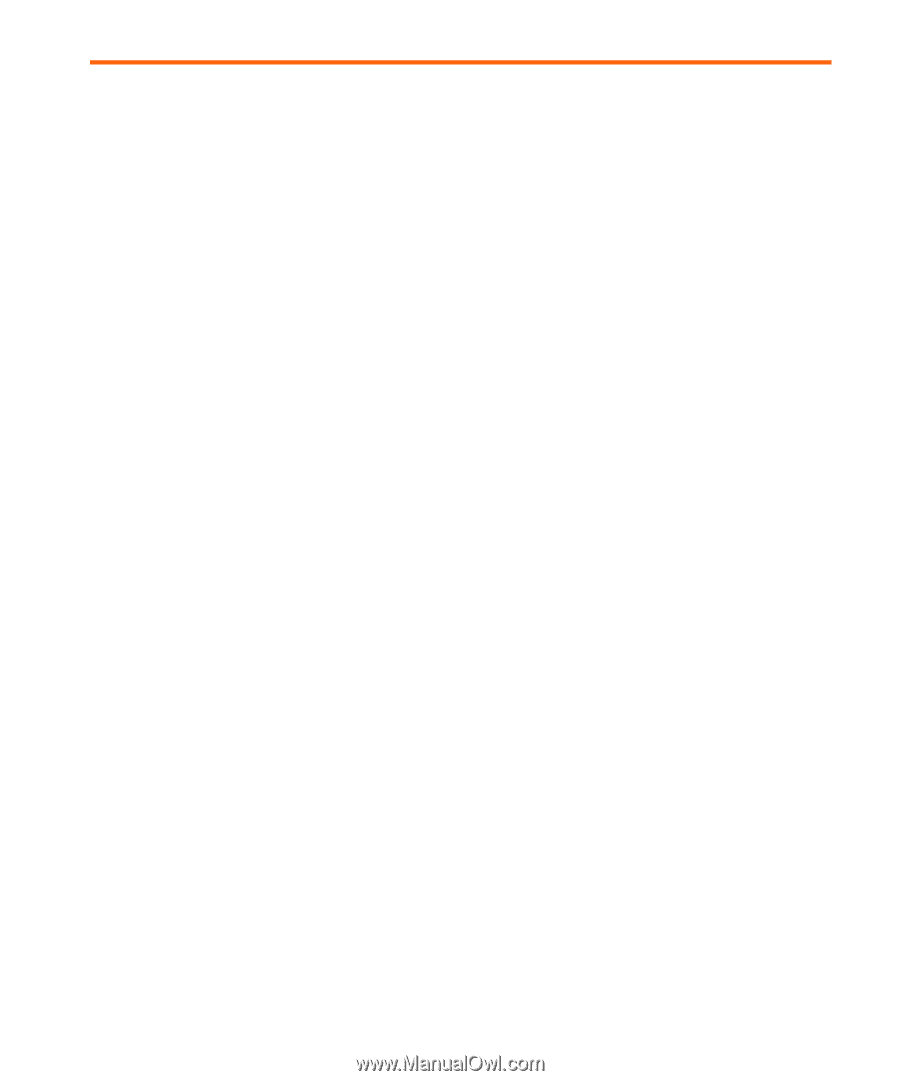
Upgrading the projector
45
Upgrading the projector
Updating the firmware
HP might periodically release updated versions of the projector firmware to enhance the
projector performance. The projector firmware version is shown in the on-screen menu at
Help
.
USB method
1.
On a computer with a USB port, go to www.hp.com/support, select your region, select the
software download option, and type your projector model number in the product box.
2.
Download the latest file intended for a USB upgrade.
3.
Connect a USB cable (available from HP) between the USB port on the projector and the
USB port on the computer.
4.
On the computer, run the file you downloaded by double-clicking the file. Follow the on-
screen instructions.