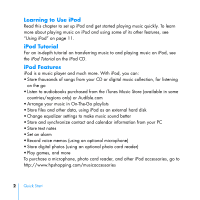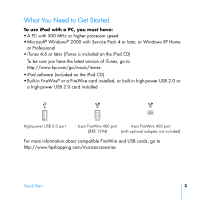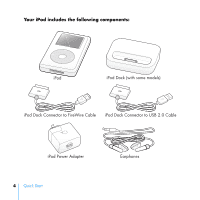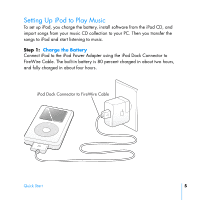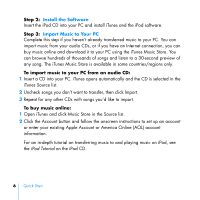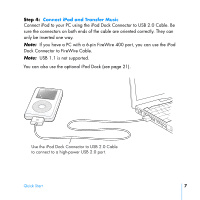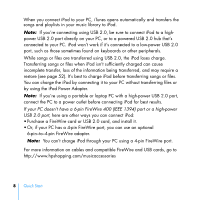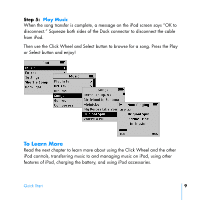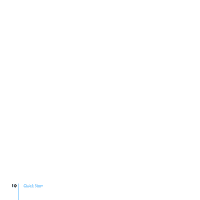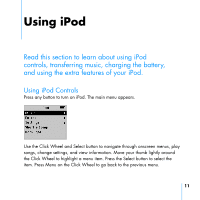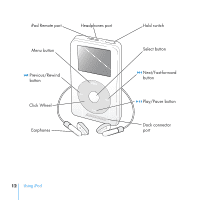HP mp5001 User's Guide - iPod plus HP - Page 11
Connect iPod and Transfer Music
 |
UPC - 829160906461
View all HP mp5001 manuals
Add to My Manuals
Save this manual to your list of manuals |
Page 11 highlights
Step 4: Connect iPod and Transfer Music Connect iPod to your PC using the iPod Dock Connector to USB 2.0 Cable. Be sure the connectors on both ends of the cable are oriented correctly. They can only be inserted one way. Note: If you have a PC with a 6-pin FireWire 400 port, you can use the iPod Dock Connector to FireWire Cable. Note: USB 1.1 is not supported. You can also use the optional iPod Dock (see page 21). Use the iPod Dock Connector to USB 2.0 Cable to connect to a high-power USB 2.0 port. Quick Start 7

Quick Start
7
Step 4:
Connect iPod and Transfer Music
Connect iPod to your PC using the iPod Dock Connector to USB 2.0 Cable. Be
sure the connectors on both ends of the cable are oriented correctly. They can
only be inserted one way.
Note:
If you have a PC with a 6-pin FireWire 400 port, you can use the iPod
Dock Connector to FireWire Cable.
Note:
USB 1.1 is not supported.
You can also use the optional iPod Dock (see page 21).
Use the iPod Dock Connector to USB 2.0 Cable
to connect to a high-power USB 2.0 port.