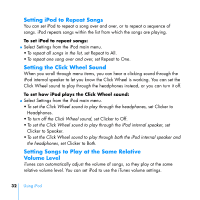HP mp5001 User's Guide - iPod plus HP - Page 41
Setting the Alarm, Importing Addresses, Phone Numbers, and, Calendar Events
 |
UPC - 829160906461
View all HP mp5001 manuals
Add to My Manuals
Save this manual to your list of manuals |
Page 41 highlights
Setting the Alarm You can use iPod as an alarm clock. To set an alarm: 1 Select Extras > Clock > Alarm Clock. 2 Set Alarm to On. 3 Select a sound. If you select Beep, the alarm will be audible through the internal speaker. If you select a playlist, you'll need to connect iPod to speakers or headphones to hear the alarm. Importing Addresses, Phone Numbers, and Calendar Events Your iPod can store contacts and calendar events. You can transfer information to iPod manually. iPod must be enabled as a hard disk (see "Using iPod as an External Hard Disk" on page 35). To import contact information manually: 1 Connect iPod and open your favorite e-mail or contacts application. Importing contacts works with Palm Desktop, Microsoft Outlook, Microsoft Entourage, and Eudora, among others. 2 Drag contacts from the application's address book to the iPod Contacts folder. Using iPod 37