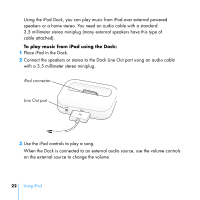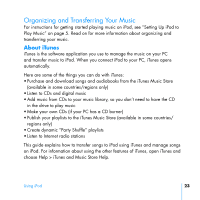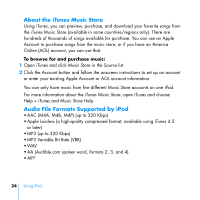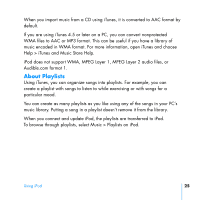HP mp5001 User's Guide - iPod plus HP - Page 24
To eject iPod, To disconnect iPod
 |
UPC - 829160906461
View all HP mp5001 manuals
Add to My Manuals
Save this manual to your list of manuals |
Page 24 highlights
To eject iPod: Select iPod in the iTunes Source list and click the Eject button. Eject button You can eject iPod by clicking the Safely Remove Hardware icon in the Windows system tray and selecting your iPod. To disconnect iPod: If iPod is connected to an iPod cable, squeeze both sides of the Dock connector to disconnect the cable from iPod. If iPod is in the Dock, simply remove it. Important: Don't disconnect iPod if you see the "Do not disconnect" message. You could damage files on iPod. If you see this message, you must eject iPod before disconnecting it. 20 Using iPod

20
Using iPod
To eject iPod:
±
Select iPod in the iTunes Source list and click the Eject button.
You can eject iPod by clicking the Safely Remove Hardware icon in the Windows
system tray and selecting your iPod.
To disconnect iPod:
±
If iPod is connected to an iPod cable,
squeeze both sides of the Dock connector
to disconnect the cable from iPod.
±
If iPod is in the Dock,
simply remove it.
Important:
Don’t disconnect iPod if you see the “Do not disconnect” message.
You could damage files on iPod. If you see this message, you must eject iPod
before disconnecting it.
Eject button