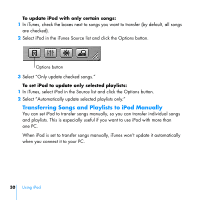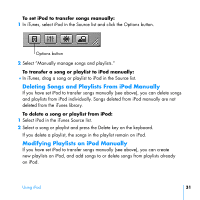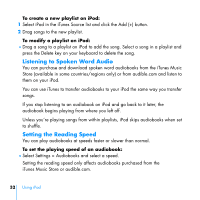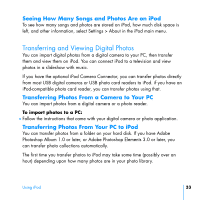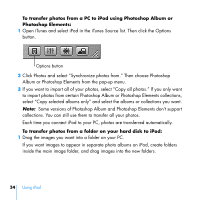HP mp5001 User's Guide 1.1 - iPod plus HP (color) - Page 35
To transfer full-resolution image files to iPod, to another
 |
UPC - 829160906461
View all HP mp5001 manuals
Add to My Manuals
Save this manual to your list of manuals |
Page 35 highlights
2 Open iTunes and select iPod in the iTunes Source list. Then click the Options button. Options button 3 Click Photos and select "Synchronize photos from." 4 Choose "Choose Folder" from the pop-up menu and select the folder containing your photos. To transfer full-resolution image files to iPod: When you transfer photos to iPod, iTunes optimizes the photos for viewing. Full-resolution image files aren't transferred by default. Transferring full-resolution image files is useful if you want to store your images or move them from one PC to another, but is not necessary to view the images at full quality on iPod. 1 Open iTunes and select iPod in the iTunes Source list. Then click the Options button. Options button 2 Click Photos and select "Include full-resolution photos." iTunes copies the full-resolution versions of the photos to the Photos folder on your iPod. Using iPod 35