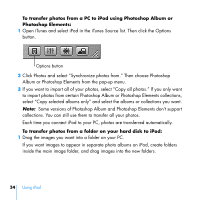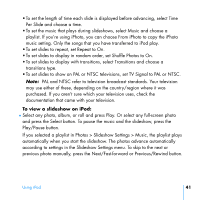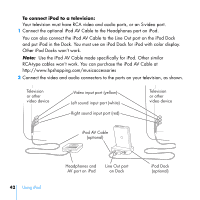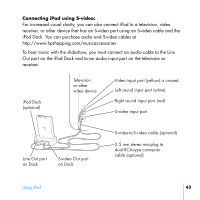HP mp5001 User's Guide 1.1 - iPod plus HP (color) - Page 39
Transferring Photos from iPod to a PC, To erase photos from a camera or photo card
 |
UPC - 829160906461
View all HP mp5001 manuals
Add to My Manuals
Save this manual to your list of manuals |
Page 39 highlights
To erase photos from a camera or photo card: 1 Import photos from the camera or card (see above). 2 Select Erase Card. All photos are deleted from the camera or card. For more information about using an iPod-compatible photo card reader, see the instructions that came with the reader. Transferring Photos from iPod to a PC If you transfer full-resolution photos from your PC to iPod (see page 35) they're stored in a Photos folder on iPod. If you transfer photos directly from a camera or photo card reader to iPod (see page 36), they are stored in a DCIM folder on iPod. You can transfer these photos to a PC by connecting iPod and enabling it for disk use (see page 49). To transfer from iPod to a PC: 1 Connect iPod to the other PC. 2 Drag image files from the Photos folder or DCIM folder on iPod to the desktop or to a photo editing application on the PC. Note: You can also use a photo editing application to import photos stored in the DCIM folder. Using iPod 39