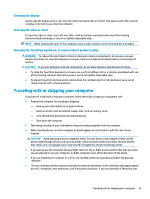HP mt20 User Guide - Page 58
Setting passwords in Windows, Setting passwords in Computer Setup
 |
View all HP mt20 manuals
Add to My Manuals
Save this manual to your list of manuals |
Page 58 highlights
Use the following tips for creating and saving passwords: ● When creating passwords, follow requirements set by the program. ● Do not use the same password for multiple applications or websites, and do not reuse your Windows password for any other application or website. ● Do not store passwords in a file on the computer. The following tables list commonly used Windows and BIOS administrator passwords and describe their functions. Setting passwords in Windows Password Administrator password* User password* Function Protects access to a Windows administrator-level account. NOTE: Setting the Windows administrator password does not set the BIOS administrator password. Protects access to a Windows user account. Setting passwords in Computer Setup Password Function BIOS administrator password* Power-on password Protects access to Computer Setup. NOTE: If features have been enabled to prevent removing the BIOS administrator password, you may not be able to remove it until those features have been disabled. ● Must be entered each time you turn on or restart the computer. ● If you forget your power-on password, you cannot turn on or restart the computer. *For details about each of these passwords, see the following topics. Managing a BIOS administrator password To set, change, or delete this password, follow these steps: Setting a new BIOS administrator password 1. Start Computer Setup. ● Computers or tablets with keyboards: ▲ Turn on or restart the computer, and when the HP logo appears, press f10 to enter Computer Setup. ● Tablets without keyboards: 48 Chapter 7 Security