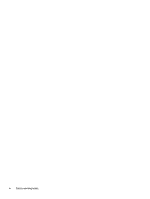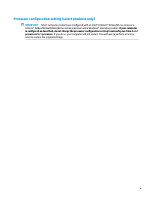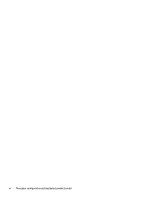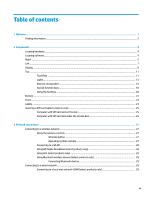4
Screen navigation
........................................................................................................................................
31
Using the TouchPad and touch screen gestures
.................................................................................................
31
Tap
.....................................................................................................................................................
31
Two-finger pinch zoom
.....................................................................................................................
32
Two-finger scroll (TouchPad only)
....................................................................................................
32
Two-finger tap (TouchPad only)
........................................................................................................
32
Four-finger tap (TouchPad only)
.......................................................................................................
33
Three-finger swipe (TouchPad only)
.................................................................................................
33
One-finger slide (touch screen only)
.................................................................................................
33
Using the keyboard and optional mouse
.............................................................................................................
34
5
Entertainment features
...............................................................................................................................
35
Using a webcam (select products only)
...............................................................................................................
35
Using audio
..........................................................................................................................................................
35
Connecting speakers
.........................................................................................................................
35
Connecting headphones
....................................................................................................................
35
Connecting headsets
.........................................................................................................................
36
Using sound settings
.........................................................................................................................
36
Using video
..........................................................................................................................................................
36
Connecting video devices using a USB Type-C cable (select products only)
....................................
36
Connecting video devices by using a VGA cable (select products only)
...........................................
37
Connecting video devices using an HDMI cable (select products only)
............................................
38
Setting up HDMI audio
....................................................................................................
39
Connecting a DisplayPort device
.......................................................................................................
39
Discovering and connecting wired displays using MultiStream Transport
......................................
40
Connect displays to computers with AMD (with an optional hub)
.................................
40
Connect displays to computers with Intel graphics (with an optional hub)
...................
40
Discovering and connecting to Miracast-compatible wireless displays (select products only)
......
41
6
Managing power
..........................................................................................................................................
42
Using Sleep
..........................................................................................................................................................
42
Initiating and exiting Sleep
...............................................................................................................
42
Shutting down (turning off) the computer
..........................................................................................................
42
Using the Power icon and Power Options
............................................................................................................
43
Running on battery power
...................................................................................................................................
43
Using HP Fast Charge (select products only)
....................................................................................
44
Displaying battery charge
.................................................................................................................
44
Conserving battery power
.................................................................................................................
44
Identifying low battery levels
...........................................................................................................
44
Resolving a low battery level
............................................................................................................
45
viii