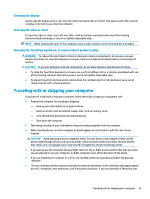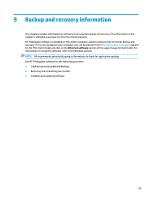HP mt20 User Guide - Page 60
Entering a BIOS administrator password, Using antivirus software, Using firewall software
 |
View all HP mt20 manuals
Add to My Manuals
Save this manual to your list of manuals |
Page 60 highlights
▲ Turn off the tablet. Press the power button in combination with the volume down button until the Startup menu is displayed, and then tap f10 to enter Computer Setup. 2. Enter your current BIOS administrator password. 3. Select Security, select Change BIOS administrator Password or Change Password (select products only), and then press enter. 4. When prompted, type your current password. 5. When prompted for the new password, leave the field empty, and then press enter. 6. When prompted to type your new password again, leave the field empty, and then press enter. 7. To save your changes and exit Computer Setup, select the Save icon, and then follow the on-screen instructions. - or - Select Main, select Save Changes and Exit, and then press enter. Your changes go into effect when the computer restarts. Entering a BIOS administrator password At the BIOS administrator password prompt, type your password (using the same kind of keys you used to set the password), and then press enter. After two unsuccessful attempts to enter the BIOS administrator password, you must restart the computer and try again. Using antivirus software When you use the computer to access e-mail, a network, or the Internet, you potentially expose it to computer viruses. Computer viruses can disable the operating system, programs, or utilities, or cause them to function abnormally. Antivirus software can detect most viruses, destroy them, and, in most cases, repair any damage they have caused. To provide ongoing protection against newly discovered viruses, antivirus software must be kept up to date. Windows Defender is preinstalled on your computer. It is strongly recommended that you continue to use an antivirus program in order to fully protect your computer. Using firewall software Firewalls are designed to prevent unauthorized access to a system or network. A firewall can be a software program you install on your computer and/or network, or it can be a solution made up of both hardware and software. There are two types of firewalls to consider: ● Host-based firewalls-Software that protects only the computer it is installed on. ● Network-based firewalls-Installed between your DSL or cable modem and your home network to protect all the computers on the network. When a firewall is installed on a system, all data sent to and from the system is monitored and compared with a set of user-defined security criteria. Any data that does not meet those criteria is blocked. Your computer or networking equipment may already have a firewall installed. If not, firewall software solutions are available. 50 Chapter 7 Security