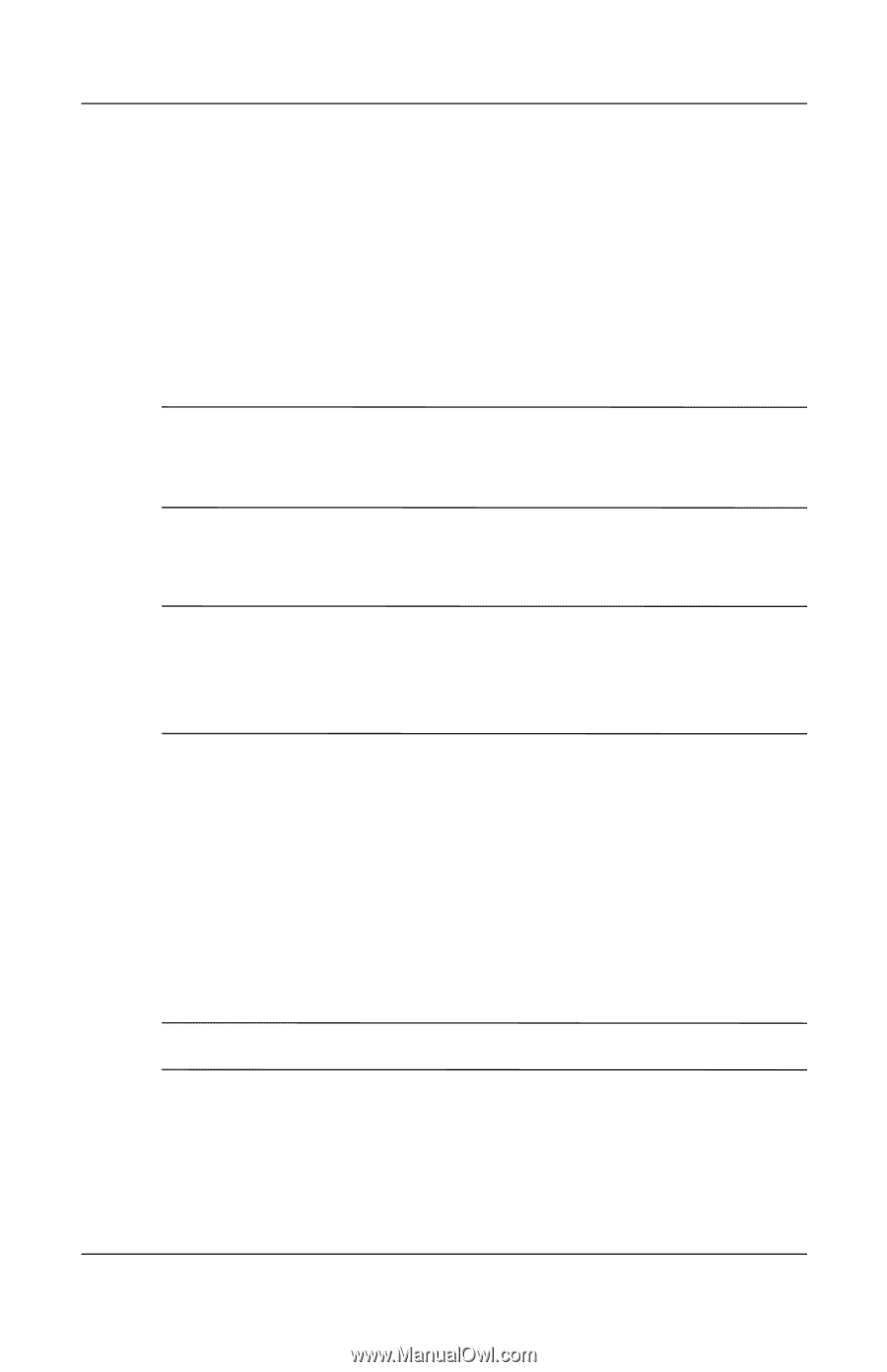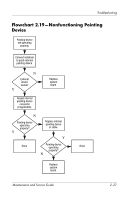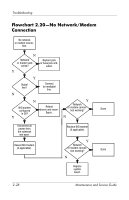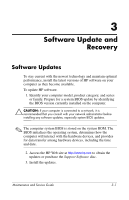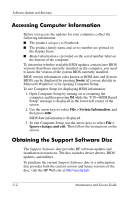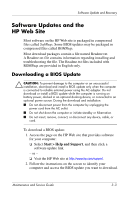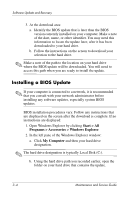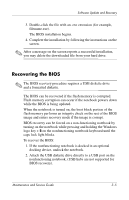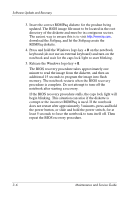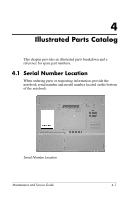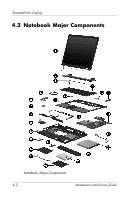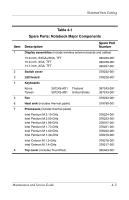HP nx6130 HP Compaq nx6130 Series Notebook PC - Maintenance and Service Guide - Page 60
Installing a BIOS Update, Start > All, Programs > Accessories > Windows Explorer, My Computer
 |
View all HP nx6130 manuals
Add to My Manuals
Save this manual to your list of manuals |
Page 60 highlights
Software Update and Recovery 3. At the download area: a. Identify the BIOS update that is later than the BIOS version currently installed on your computer. Make a note of the date, name, or other identifier. You may need this information to locate the update later, after it has been downloaded to your hard drive. b. Follow the instructions on the screen to download your selection to the hard drive. ✎ Make a note of the path to the location on your hard drive where the BIOS update will be downloaded. You will need to access this path when you are ready to install the update. Installing a BIOS Update ✎ If your computer is connected to a network, it is recommended that you consult with your network administrator before installing any software updates, especially system BIOS updates. BIOS installation procedures vary. Follow any instructions that are displayed on the screen after the download is complete. If no instructions are displayed: 1. Open Windows Explorer by clicking Start > All Programs > Accessories > Windows Explorer. 2. In the left pane of the Windows Explorer window: a. Click My Computer and then your hard drive designation. ✎ The hard drive designation is typically Local Disk (C:). b. Using the hard drive path you recorded earlier, open the folder on your hard drive that contains the update. 3-4 Maintenance and Service Guide