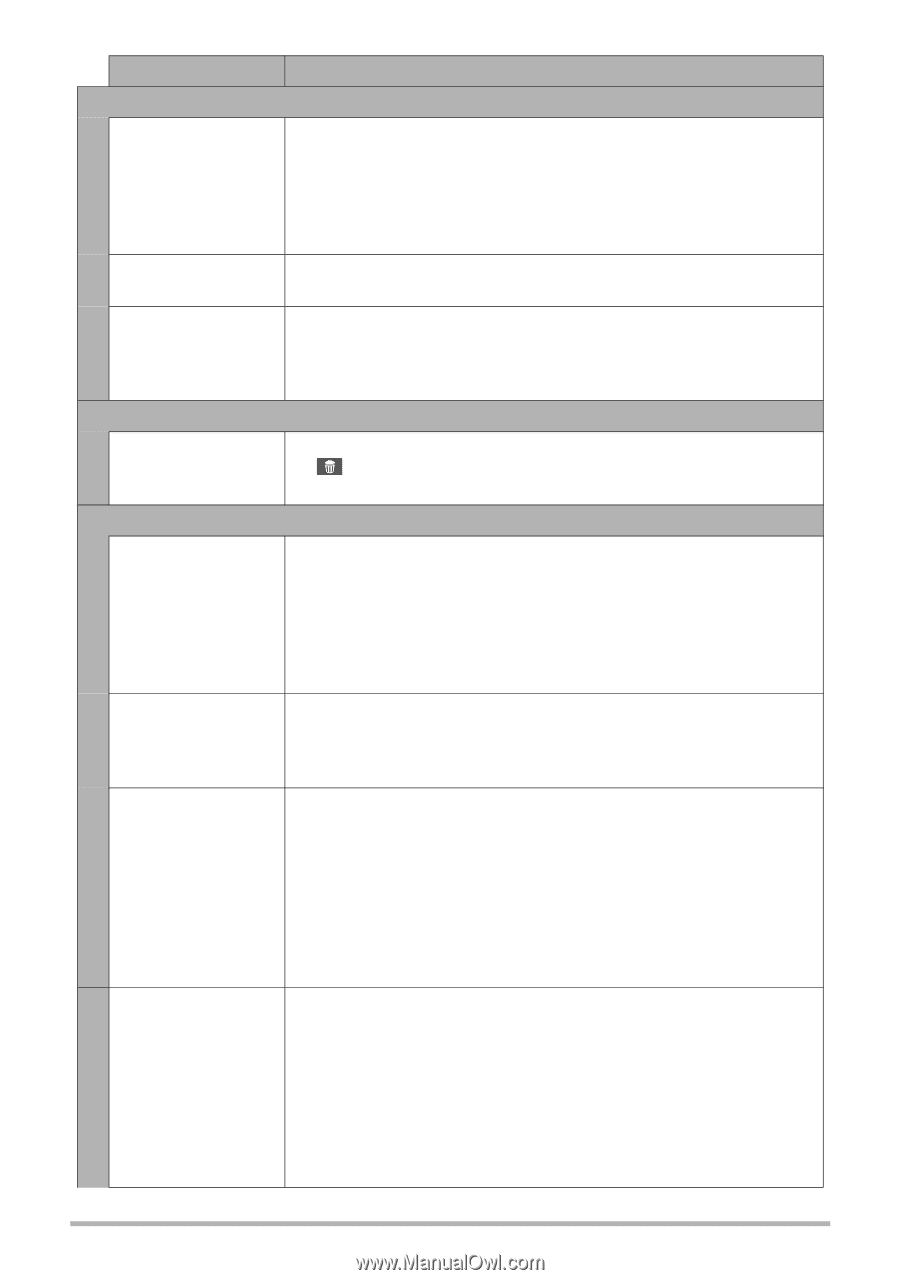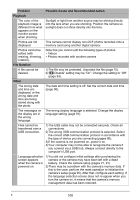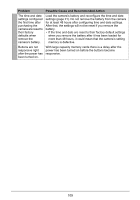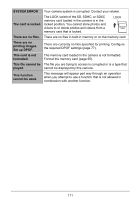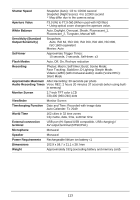HP p550 HP p550 Digital Camera - User Manual - Page 109
Playback, File Deletion, Other, Problem, Possible Cause and Recommended Action
 |
View all HP p550 manuals
Add to My Manuals
Save this manual to your list of manuals |
Page 109 highlights
Problem Possible Cause and Recommended Action Playback The color of the playback image is different from what appears on the monitor screen when shooting. Sunlight or light from another source may be shining directly into the lens when you are shooting. Position the camera so sunlight does not shine directly into the lens. Photos are not displayed. This camera cannot display non-DCF photos recorded onto a memory card using another digital camera. Photos cannot be edited (with resizing, trimming, rotation). Note that you cannot edit the following types of photos. • Videos • Photos recorded with another camera File Deletion A file cannot be deleted. 1)The file may be protected. Unprotect the file (page 70). 2)" Disable" setting may be "On". Change the setting to "Off" (page 93). Other The wrong date and time are displayed, or the wrong date and time are being stored along with the photo. The date and time setting is off. Set the correct date and time (page 90). The messages on the display are in the wrong language. The wrong display language is selected. Change the display language setting (page 91). Files cannot be transferred over a USB connection. 1)The USB cable may not be connected securely. Check all connections. 2)The wrong USB communication protocol is selected. Select the correct USB communication protocol in accordance with the type of device you are connecting (pages 80). 3)If the camera is not powered on, power it on. 4)Your computer may not be able to recognize the camera if you connect via a USB hub. Always connect directly to the computer's USB port. Language selection screen appears when the camera is powered on. 1)You did not configure initial settings after purchasing the camera or the camera may have been left with a dead battery. Check the camera setup (pages 21, 91). 2)There may be a problem with the camera's memory data. If this is the case, perform the reset operation to initialize the camera's setup (page 95). After that, configure each setting. If the language selection screen does not re-appear when you turn the camera on, it means that the camera's memory management data has been restored. B 108