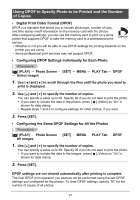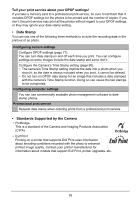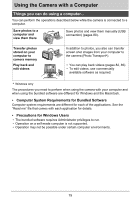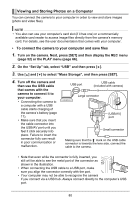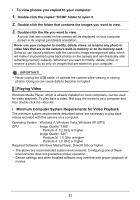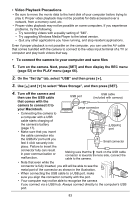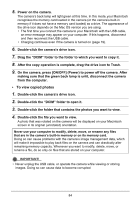HP p550 HP p550 Digital Camera - User Manual - Page 83
Playing Movies, To view photos you copied to your computer
 |
View all HP p550 manuals
Add to My Manuals
Save this manual to your list of manuals |
Page 83 highlights
• To view photos you copied to your computer 1. Double-click the copied "DCIM" folder to open it. 2. Double-click the folder that contains the images you want to view. 3. Double-click the file you want to view. A photo that was rotated on the camera will be displayed on your computer screen in its original (unrotated) orientation. Never use your computer to modify, delete, move, or rename any photo or video files that are in the camera's built-in memory or on its memory card. Doing so can cause problems with the camera's image management data, which will make it impossible to play back photos on the camera and can drastically alter remaining memory capacity. Whenever you want to modify, delete, move, or rename a photo, do so only on images that are stored on your computer. IMPORTANT! • Never unplug the USB cable, or operate the camera while viewing or storing photos. Doing so can cause data to become corrupted. Playing Video Windows Media Player, which is already installed on most computers, can be used for video playback. To play back a video, first copy the movie to your computer and then double-click the video file. • Minimum Computer System Requirements for Video Playback The minimum system requirements described below are necessary to play back videos recorded with this camera on a computer. Operating System : Windows 7, Windows Vista, Windows XP (SP3) CPU : Image Quality "1280": Pentium 4 3.2 GHz or higher Image Quality "640": Pentium M 1.0 GHz or higher Pentium 4 2.0 GHz or higher Required Software: Windows Media Player, DirectX 9.0c or higher • The above are recommended system environments. Configuring one of these environments does not guarantee proper operation. • Certain settings and other installed software may interfere with proper playback of movies. 82