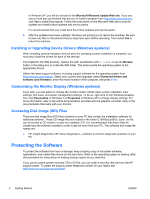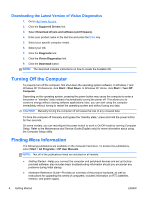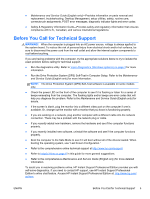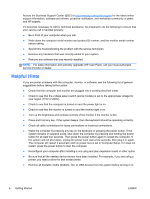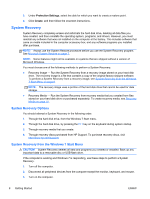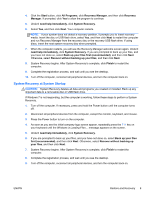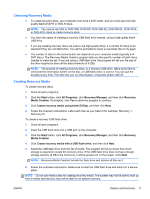HP rp5800 Getting Started rp5800, rp5700 and rp3000 Models - Page 13
Basic Troubleshooting, Interpreting POST Diagnostic Front Panel LEDs and Audible Codes - video
 |
View all HP rp5800 manuals
Add to My Manuals
Save this manual to your list of manuals |
Page 13 highlights
● If you have installed an operating system other than the factory-installed operating system, check to be sure that it is supported on the system. ● If the system has multiple video sources (embedded, PCI, or PCI-Express adapters) installed (embedded video on some models only) and a single monitor, the monitor must be plugged into the monitor connector on the source selected as the primary input source. During boot, the other monitor connectors are disabled and if the monitor is connected into these ports, the monitor will not function. You can select which source will be the default input source in Computer Setup. CAUTION: When the computer is plugged into an AC power source, there is always voltage applied to the system board. You must disconnect the power cord from the power source before opening the computer to prevent system board or component damage. Basic Troubleshooting You can find troubleshooting information in the comprehensive Maintenance and Service Guide (English only) available under the reference library at http://www.hp.com/support. Select your country and language, select See support and troubleshooting information, enter the model number of the computer, and press Enter. Interpreting POST Diagnostic Front Panel LEDs and Audible Codes If you see flashing LEDs on the front of the computer or if you hear beeps, see the Maintenance and Service Guide (English only) for interpretation and recommended action. Restore and Recovery Microsoft System Restore If you have a problem that might be due to software that was installed on your computer, use System Restore to return the computer to a previous restore point. You can also set restore points manually. NOTE: Always use this System Restore procedure before you use the System Recovery program. NOTE: Some features might not be available on systems that are shipped without a version of Microsoft Windows. To start a System Restore: 1. Close all open programs. 2. Click the Start button, right-click Computer, and then click Properties. 3. Click System protection, System Restore, click Next, and then follow the onscreen instructions. To add restore points manually: 1. Close all open programs. 2. Click the Start button, right-click Computer, click Properties, and then click System protection. ENWW Basic Troubleshooting 7