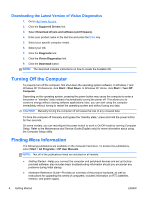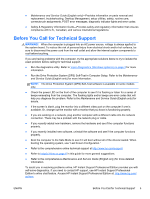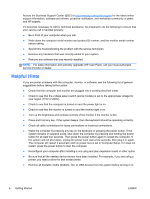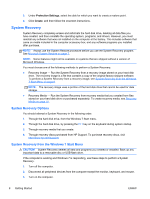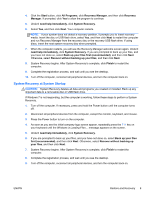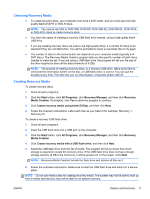HP rp5800 Getting Started rp5800, rp5700 and rp3000 Models - Page 14
System Recovery, System Recovery Options, System Recovery from the Windows 7 Start Menu - windows 10
 |
View all HP rp5800 manuals
Add to My Manuals
Save this manual to your list of manuals |
Page 14 highlights
3. Under Protection Settings, select the disk for which you want to create a restore point. 4. Click Create, and then follow the onscreen instructions. System Recovery System Recovery completely erases and reformats the hard disk drive, deleting all data files you have created, and then reinstalls the operating system, programs, and drivers. However, you must reinstall any software that was not installed on the computer at the factory. This includes software that came on media included in the computer accessory box, and any software programs you installed after purchase. NOTE: Always use the System Restore procedure before you use the System Recovery program. See Microsoft System Restore on page 7. NOTE: Some features might not be available on systems that are shipped without a version of Microsoft Windows. You must choose one of the following methods to perform a System Recovery: ● Recovery Image - Run the System Recovery from a recovery image stored on your hard disk drive. The recovery image is a file that contains a copy of the original factory-shipped software. To perform a System Recovery from a recovery image, see System Recovery from the Windows 7 Start Menu on page 8. NOTE: The recovery image uses a portion of the hard disk drive that cannot be used for data storage. ● Recovery Media - Run the System Recovery from recovery media that you created from files stored on your hard disk drive or purchased separately. To create recovery media, see Recovery Media on page 10. System Recovery Options You should attempt a System Recovery in the following order: 1. Through the hard disk drive, from the Windows 7 Start menu. 2. Through the hard disk drive, by pressing the F11 key on the keyboard during system startup. 3. Through recovery media that you create. 4. Through recovery discs purchased from HP Support. To purchase recovery discs, visit http://www.hp.com/support. System Recovery from the Windows 7 Start Menu CAUTION: System Recovery deletes all data and programs you created or installed. Back up any important data to a removable disc or USB flash drive. If the computer is working and Windows 7 is responding, use these steps to perform a System Recovery. 1. Turn off the computer. 2. Disconnect all peripheral devices from the computer except the monitor, keyboard, and mouse. 3. Turn on the computer. 8 Getting Started ENWW