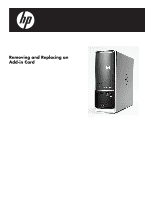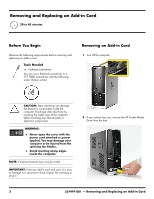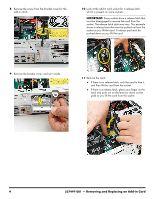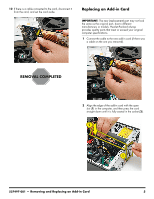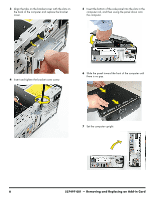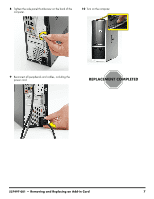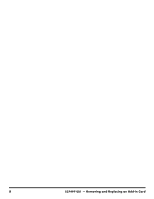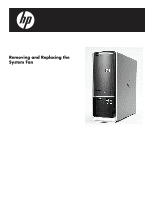HP s5120y Upgrade and Service - Page 35
Replacing an Add-in Card, The new replacement part may not look
 |
UPC - 884962371145
View all HP s5120y manuals
Add to My Manuals
Save this manual to your list of manuals |
Page 35 highlights
12 If there is a cable connected to the card, disconnect it from the card, and set the card aside. Replacing an Add-in Card IMPORTANT: The new (replacement) part may not look the same as the original part, due to different manufacturers or models. Hewlett-Packard always provides quality parts that meet or exceed your original computer specifications. 1 Connect the cable to the new add-in card (if there was a cable on the one you removed). 2 Align the edge of the add-in card with the open slot (1) in the computer, and then press the card straight down until it is fully seated in the socket (2). 2 1 537497-001 - Removing and Replacing an Add-in Card 5

537497-001
— Removing and Replacing an Add-in Card
5
12
If there is a cable connected to the card, disconnect it
from the card, and set the card aside.
Replacing an Add-in Card
1
Connect the cable to the new add-in card (if there was
a cable on the one you removed).
2
Align the edge of the add-in card with the open
slot (
1
) in the computer, and then press the card
straight down until it is fully seated in the socket (
2
).
IMPORTANT:
The new (replacement) part may not look
the same as the original part, due to different
manufacturers or models. Hewlett-Packard always
provides quality parts that meet or exceed your original
computer specifications.
1
2