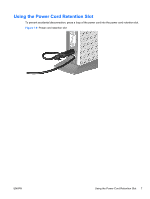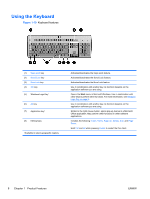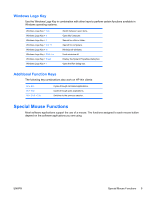HP st5747 Hardware Reference Guide HP st5742/st5747 Streaming Thin Clients - Page 18
Removing and Replacing the Secure USB, Access Panel and Metal Side Cover
 |
View all HP st5747 manuals
Add to My Manuals
Save this manual to your list of manuals |
Page 18 highlights
● Installing a Secondary Flash Memory Module on page 19 ● Installing a Second SO-DIMM on page 20 NOTE: Option kits include more detailed installation instructions. 8. Replace the side access panel and metal side cover. See Removing and Replacing the Side Access Panel and Metal Side Cover on page 15 for more information. 9. Install the stand, if you will be using the thin client unmounted in a vertical orientation. See Installing the Stand on page 5 for more information. 10. Replace the secure USB compartment cover. See Removing and Replacing the Secure USB Compartment Cover on page 13 for more information. 11. Reconnect any external devices and power cords. 12. Turn on the monitor, the thin client, and any devices you want to test. 13. Load any necessary drivers. NOTE: You can download select hardware drivers from HP at http://www.hp.com/country/us/eng/ support.html. 14. Reconfigure the thin client, if necessary. 12 Chapter 2 Hardware Changes ENWW