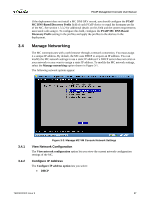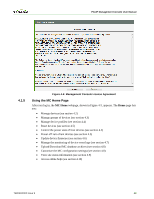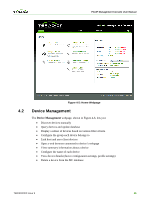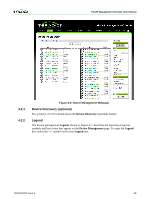HP t310 PCoIP Management Console User Manual - Page 41
Installing the MC Certificate in Internet Explorer, Installing the MC Certificate in Firefox
 |
View all HP t310 manuals
Add to My Manuals
Save this manual to your list of manuals |
Page 41 highlights
PCoIP Management Console User Manual 4.1.1 4.1.2 Figure 4-2: Web Interface Security Warning in Firefox Installing the MC Certificate in Internet Explorer 1. Right-click on pcoipmc_cacert.p7b, and then select Install Certificate. 2. When the Certificate Import Wizard appears click Next. 3. Select Automatically select the certificate store based on the type of certificate. Click Next. 4. Click Finish to complete the import. The PCoIP MC CA Root Certificate is now added the Windows' Trusted Root Certification Authorities certificate store. 5. Restart Internet Explorer so that it rescans the Windows' certificate store. Installing the MC Certificate in Firefox 1. From the Tools menu, select Options. 2. Click the icon labeled Advanced" at the top of the window. 3. From the Encryption tab, click the View Certificates button. 4. From the Authorities tab, click the Import button. 5. From the Select File dialog, open pcoipmc_cacert.pem. 6. When the Downloading Certificate dialog appears, check the option labeled Trust this CA to identify web sites and then click OK. The PCoIP Management Console Root CA certificate appears in the list on the Authorities tab. TER0812002 Issue 9 42