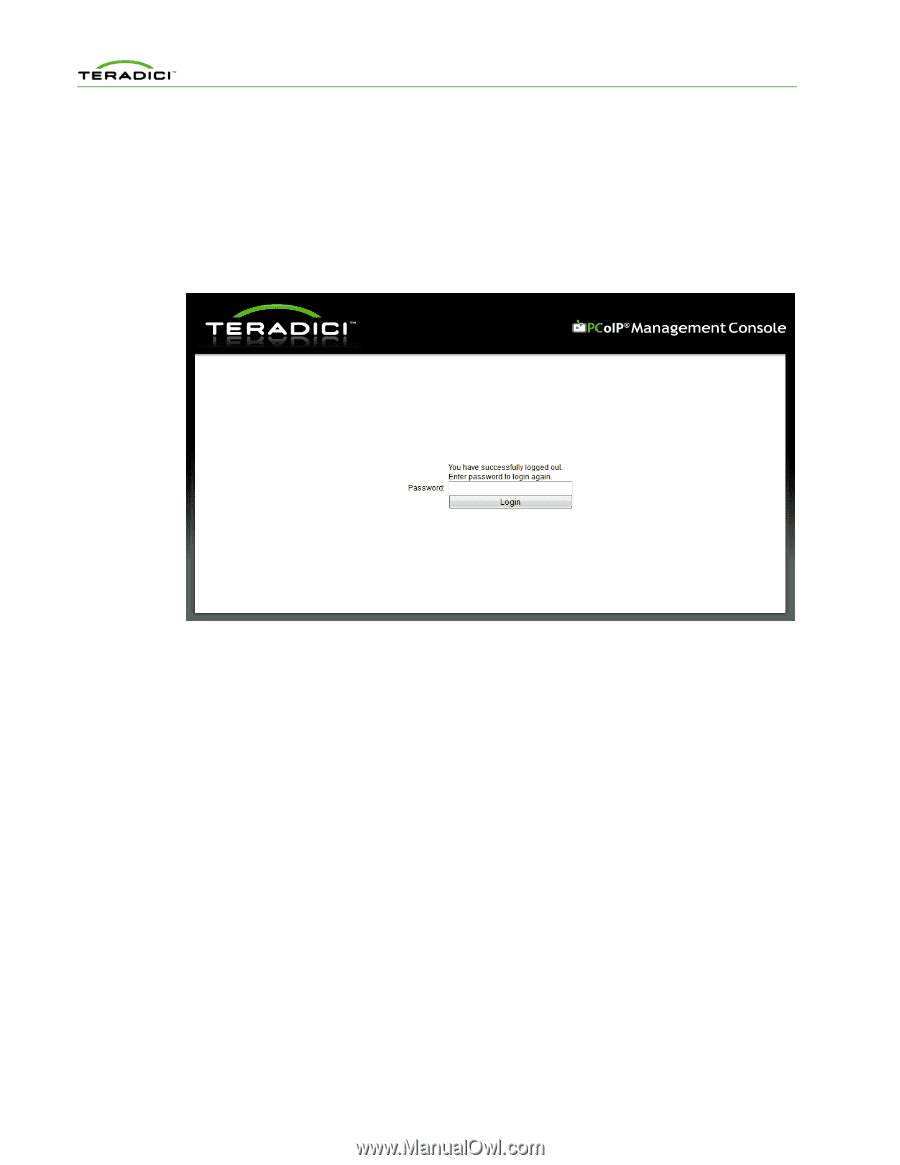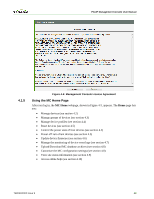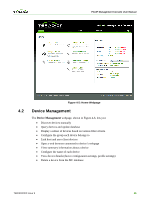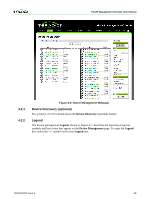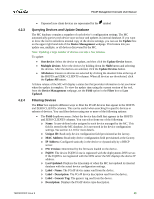HP t310 PCoIP Management Console User Manual - Page 42
Logging into the MC Web User Interface, Accepting the MC License Agreement
 |
View all HP t310 manuals
Add to My Manuals
Save this manual to your list of manuals |
Page 42 highlights
PCoIP Management Console User Manual 4.1.3 Note: In Firefox you can also disable the certificate warnings by adding an exemption for the MC. To do this, click I Understand the Risks on the This Connection is Untrusted warning page and follow the directions given to add an exemption. Logging into the MC Web User Interface After adding the security exception in Firefox or installing the certificate in either browser, the web browser connects to the MC. You must enter a password as shown in Figure 4-3. The default password is blank. See section 3.2 for details on modifying the password. 4.1.4 Figure 4-3: Web Interface Login Accepting the MC License Agreement When you first log in to the MC, a prompt appears to accept the MC License Agreement shown in Figure 4-4. You must complete this process once. For subsequent logins to the MC, there is no prompt to accept this agreement. You can view the license agreement by clicking the License Agreement link near the bottom of the MC webpages. The MC License Agreement document is also included in the MC .zip file. TER0812002 Issue 9 43