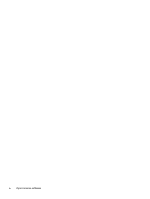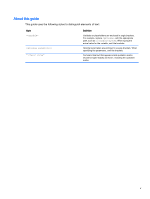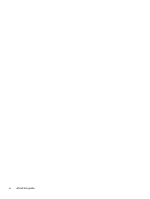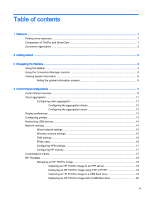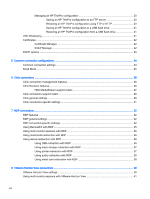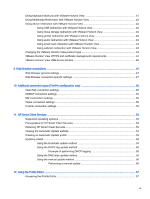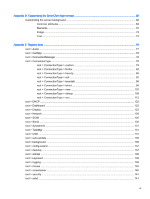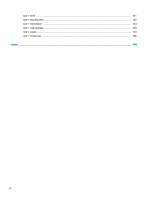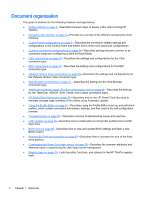Using keyboard shortcuts with VMware Horizon View
.......................................................................
41
Using Multimedia Redirection with VMware Horizon View
.................................................................
42
Using device redirection with VMware Horizon View
.........................................................................
42
Using USB redirection with VMware Horizon View
............................................................
42
Using mass storage redirection with VMware Horizon View
.............................................
42
Using printer redirection with VMware Horizon View
.........................................................
42
Using audio redirection with VMware Horizon View
..........................................................
42
Using smart card redirection with VMware Horizon View
..................................................
43
Using webcam redirection with VMware Horizon View
......................................................
43
Changing the VMware Horizon View protocol type
............................................................................
44
VMware Horizon View HTTPS and certificate management requirements
........................................
44
VMware Horizon View USB device families
.......................................................................................
45
9
Web Browser connections
..............................................................................................................................
47
Web Browser general settings
...........................................................................................................
47
Web Browser connection-specific settings
.........................................................................................
47
10
Additional connection types (ThinPro configuration only)
.............................................................................
48
TeemTalk connection settings
............................................................................................................
48
XDMCP connection settings
...............................................................................................................
50
SSH connection settings
....................................................................................................................
50
Telnet connection settings
..................................................................................................................
52
Custom connection settings
...............................................................................................................
52
11
HP Smart Client Services
.............................................................................................................................
53
Supported operating systems
.............................................................................................................
53
Prerequisites for HP Smart Client Services
........................................................................................
53
Obtaining HP Smart Client Services
..................................................................................................
53
Viewing the Automatic Update website
..............................................................................................
54
Creating an Automatic Update profile
................................................................................................
54
Updating clients
..................................................................................................................................
54
Using the broadcast update method
..................................................................................
54
Using the DHCP tag update method
.................................................................................
55
Example of performing DHCP tagging
..............................................................
55
Using the DNS alias update method
..................................................................................
55
Using the manual update method
......................................................................................
56
Performing a manual update
.............................................................................
56
12
Using the Profile Editor
.................................................................................................................................
57
Accessing the Profile Editor
...............................................................................................................
57
ix