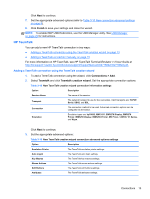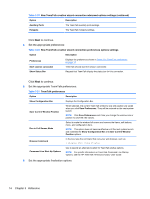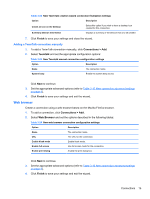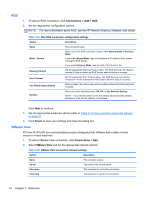HP t505 ThinPro 4.2 Administrator s Guide - Page 19
RDP, Table 3-13
 |
View all HP t505 manuals
Add to My Manuals
Save this manual to your list of manuals |
Page 19 highlights
RDP Microsoft Remote Desktop Protocol (RDP) enables Windows-based applications to communicate over network connections. It is installed on all versions of Windows later than Windows NT. 1. To add an RDP connection, click Connections > Add > RDP. 2. Set the appropriate network options: Table 3-13 RDP connection network settings Option Description Name The Browse button allows you to browse for the remote system. Address The IP address of the remote system. Port The port to use for the remote connection. Application RDP application path. NOTE: If you will use RDP Seamless Windows mode, type the path of seamlessrdp on your server and the path of the application you want to run. For example, if you installed seamlessrdp in C:\seamless and want to run Word, type C:\seamlessrdp\seamlessrdpshell.exe C:\Program Files\Microsoft\Word.exe. Directory Sets the initial working directory for the user. Used with the Application setting to set up a fixed published application connection. Username The RDP directory. Password The username to use for the connection. Domain The password to use for the connection. Allow Smartcard Login Allow a locally-connected smart card to be used for login credentials. Click Next to continue. 3. Set the appropriate window options: Table 3-14 RDP connection window settings Option Description Enable Seamless Windows Allows you to display a single window on the local ThinPro desktop as if it were a native application. NOTE: To use the RDP Seamless Windows mode: a. Install server side software (http://www.cendio.com/seamlessrdp/). b. In the Application field in the Network dialog box, type the application to the path of seamlessrdp on your server and the path of the application you want to run. For example, if you installed seamlessrdp in C:\seamless and want to run Word, type C:\seamlessrdp\seamlessrdpshell.exe C: \Program Files\Microsoft\Word.exe. c. Enable Seamless Windows. Window Size The window size. Valid options are: fixed, percent, and full. Window Colors Valid options are: Auto, 8-bit, 15-bit, 16-bit, 24-bit, and 32-bit. Connections 11