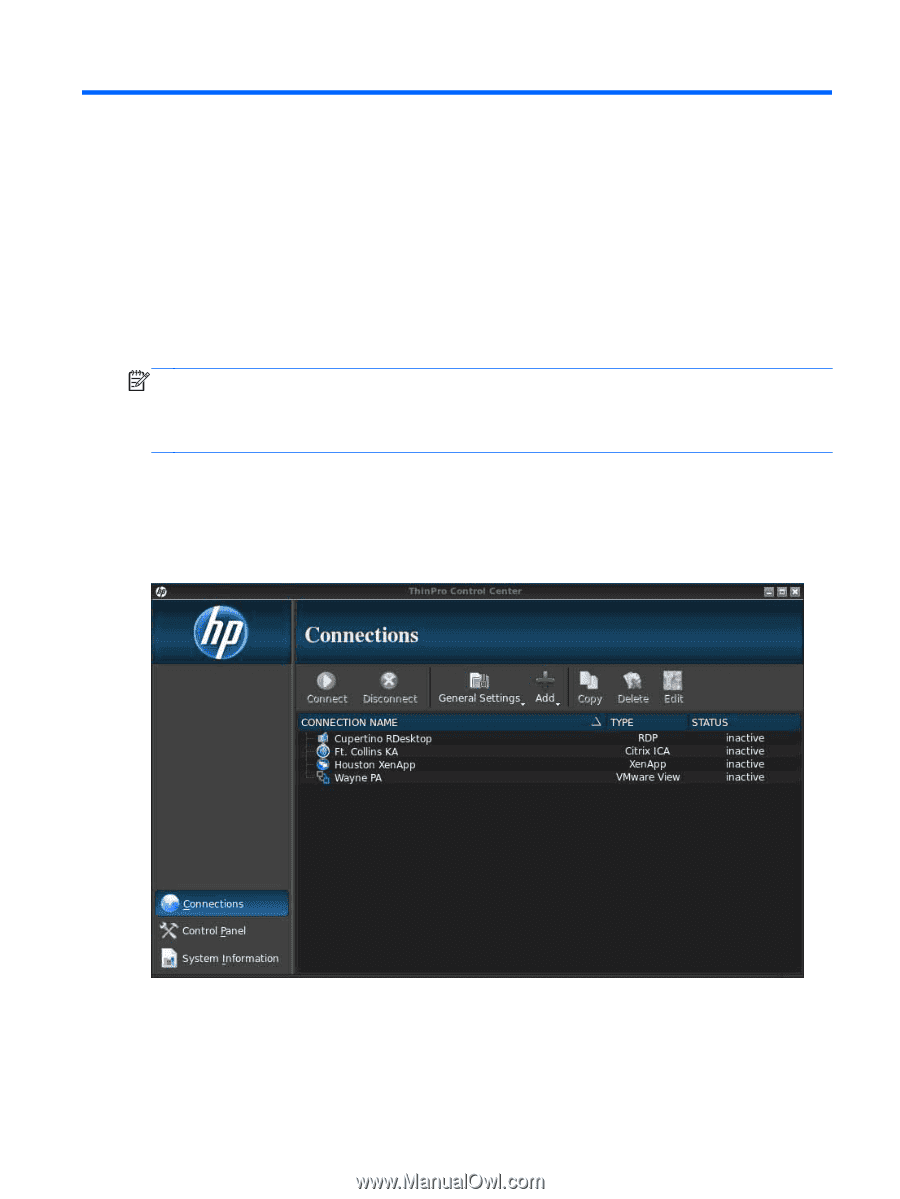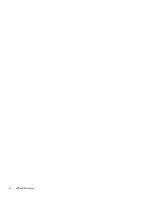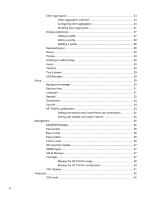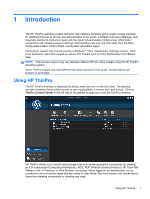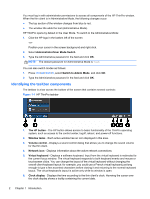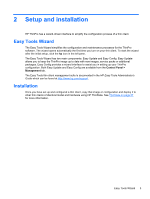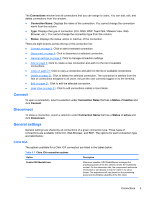HP t505 ThinPro 4.2 Administrator s Guide - Page 9
Introduction, Using HP ThinPro
 |
View all HP t505 manuals
Add to My Manuals
Save this manual to your list of manuals |
Page 9 highlights
1 Introduction The HP ThinPro operating system reinvents user interface simplicity with a single console interface for dashboard access to all user and administrative touch points. A default Connection Manager view integrates traditional connection types with the latest Virtual Desktop Infrastructure (VDI) broker connections with shared access to settings. Administrators are only one click away from the Easy Config setup wizard, Control Panel, and System Information layers. Connectivity support may include access to Windows®, Citrix, mainframes, midrange servers, Unix/ Linux backends, web hosts as well as various VDI brokers such as Citrix XenDesktop and VMware View. NOTE: Host access support may vary between different HP thin client models using the HP ThinPro operating system. Some ThinPro images may look different than those pictured in this guide. Not all features are present on all models. Using HP ThinPro The HP ThinPro interface is displayed by default when you turn on the thin client. The desktop includes a taskbar that provides access to open applications, a volume icon, and a clock. Click on ThinPro Control Center in the left side of the taskbar to open and close the ThinPro interface. HP ThinPro allows you to launch and manage host and remote application connections by creating an ICA (Independent Computing Architecture), RGS, RDP (Remote Desktop Protocol), HP TeemTalk, VMware View, X Windows, or Web Browser connection. When logged in as Administrator, set up connections and connection types that are visible in User Mode. The Administrator can further restrict Users from deleting connections or creating new ones. Using HP ThinPro 1