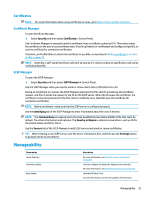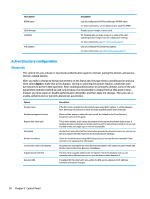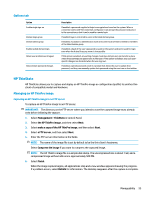HP t520 Administrator Guide 5 - Page 69
Managing a client profile, Saving a client profile to an FTP server
 |
View all HP t520 manuals
Add to My Manuals
Save this manual to your list of manuals |
Page 69 highlights
1. Turn off the target thin client. 2. Insert the USB flash drive. 3. Turn on the thin client. NOTE: The screen remains black for 10-15 seconds while the thin client detects and boots from the USB flash drive. If the thin client fails to boot from the USB flash drive, try unplugging all other USB devices and repeat the procedure. Managing a client profile A client profile contains the connections, settings, and customizations that you configured using Connection Manager and Control Panel. A profile is saved in a configuration file that is specific to the version of HP ThinPro in which it was created. NOTE: A client profile can also be preconfigured and deployed using Profile Editor and Automatic Update (see Profile Editor on page 68 and HP Smart Client Services on page 64 for more information). Saving a client profile to an FTP server To save a client profile to an FTP server: IMPORTANT: The directory on the FTP server where you intend to save the profile must already exist before initiating the save. 1. Select Management > ThinState in Control Panel. 2. Select the HP ThinPro configuration, and then select Next. 3. Select save the configuration, and then select Next. 4. Select on a FTP server, and then select Next. 5. Enter the FTP server information in the fields. 6. Select Finish. Restoring a client profile using FTP or HTTP To restore a client profile using FTP or HTTP: 1. Select Management > ThinState in Control Panel. 2. Select the HP ThinPro configuration, and then select Next. 3. Select restore a configuration, and then select Next. 4. Select on a remote server, and then select Next. 5. Select either the FTP or HTTP protocol, and then type the server information in the fields. NOTE: The Username and Password fields are not required if you are using the HTTP protocol. 6. Select Finish. Saving a client profile to a USB flash drive To save a client profile to a USB flash drive: 1. Insert a USB flash drive into a USB port on the thin client. 2. Select Management > ThinState in Control Panel. Manageability 57