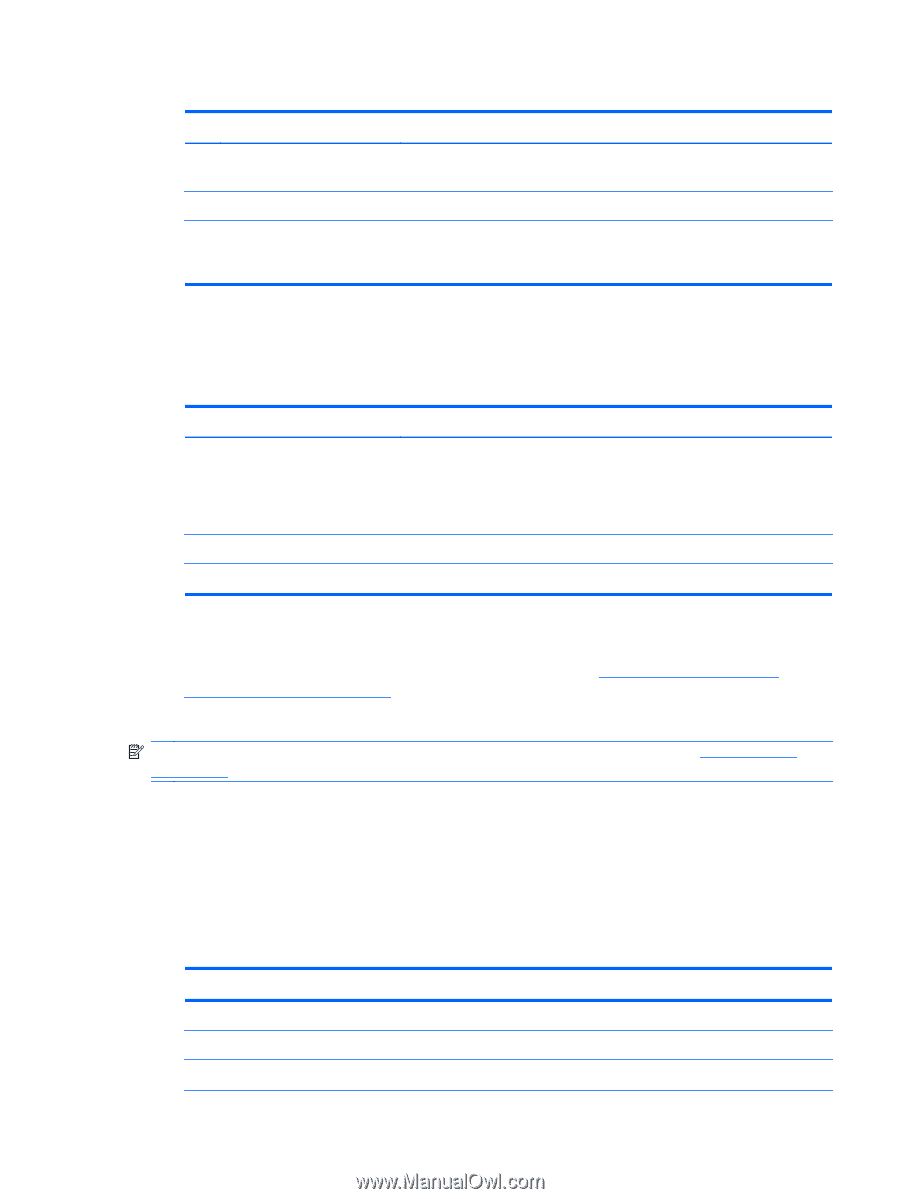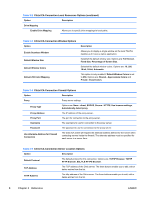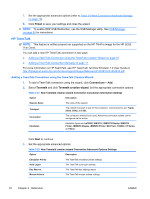HP t5565 HP ThinPro, version 3.2, Administrator's Guide - Page 21
RDP, New Citrix ICA Connection Firewall Settings continued - thin client save password
 |
View all HP t5565 manuals
Add to My Manuals
Save this manual to your list of manuals |
Page 21 highlights
Table 3-14 New Citrix ICA Connection Firewall Settings (continued) Option Description Username Type the proxy user name for the account to use to connect to a remote computer. Password Type a password for the account to use to connect to a remote computer. Use Alternate Address for Firewall Connection The Citrix ICA Client will request the alternate address defined for the server when contacting servers inside the firewall. The alternate address must be specified for each server in a server farm. Click Next to continue. 7. Select the approriate values for the smart ping settings: Table 3-15 New Citrix ICA Connection Smart Ping Settings Option Description Smart Ping Allows you to enable HP ThinPro to ping the server before attempting a connection. If the server name fails to resolve or the server fails to respond to the ping, the thin client aborts the connection attempt. Valid options are: Don't ping and Standard Echo. The next two options are disabled unless this option is set to Standard Echo. Smart Ping Port Allows you to specify a port for Smart Ping. Smart Ping Timeout Allows you to specify a time period for Smart Ping to keep pinging. RDP Click Next to continue. 8. Select the approriate values for the common settings (refer to Table 3-9 New Connection Advanced Settings on page 10). 9. Click Finish to save your settings and close the wizard. NOTE: To enable Citrix ICA USB Redirection, use the USB Manager utility. See USB Manager on page 38 for instructions. Microsoft Remote Desktop Protocol (RDP) enables Windows-based applications to communicate over network connections. It is installed on all versions of Windows later than Windows NT. 1. To add an RDP connection, click Connections > Add. 2. Select RDP. Set the appropriate network options: Table 3-16 New RDP Connection Network Settings Option Description Name The Browse button allows you to browse for the remote system. Address The IP address of the remote system. Port The port to use for the remote connection. ENWW Connections 13